What’s New in Snagit 2023
Snagit's new Share Link, Snagit app for Slack, and Screen Draw all make it easier than ever to express yourself and communicate clearly at work.
Snagit's new Share Link, Snagit app for Slack, and Screen Draw all make it easier than ever to express yourself and communicate clearly at work.
Click the tutorial links below to learn how to use Snagit 2023’s new features to improve workplace communications. Or visit the Snagit product page to learn more about Snagit’s features, accolades, pricing, and downloads.
New for Snagit version 2023.2.0!
Now you can combine multiple video captures into a single video.
To learn more, see Combine Videos.
New for Snagit version 2023.2.0!
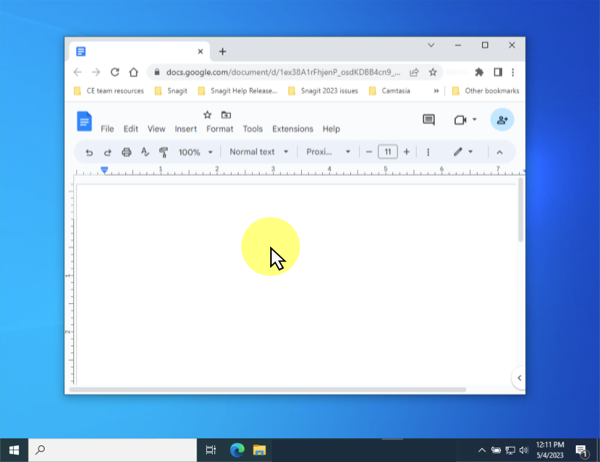
Make your cursor stand out and ensure viewers can follow your cursor in screen recordings.
To learn more, see Capture Cursor in the Record a Video with Snagit tutorial.
We’ve fixed the most frustrating limitations to improve scrolling capture performance and reliability:
New for Snagit version 2023.2.0!
We’ve updated the names of Panoramic and Scrolling capture to more accurately reflect their use. The Selection dropdown now shows:
Snagit 2023.2.0 for Windows: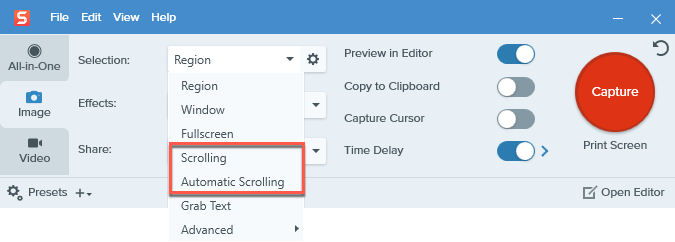
Snagit 2023.2.0 for Mac: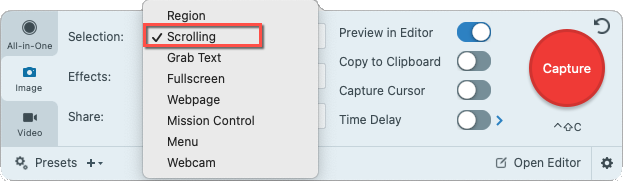
To learn more, see Capture a Scrolling Area.
New for Snagit version 2023.2.0!
We’ve improved the Scrolling (formerly Panoramic) capture interface and workflow to reduce the number of clicks. No need to click Start before you can start scrolling.
To learn more, see Capture a Scrolling Area.
Use Snagit to capture and create quick videos, marked-up screenshots, and GIFs. With Snagit 2023, it takes one click to get a shareable link for that media.
Paste the link into any email, chat message, or other application, then click through to Screencast to connect and collaborate with your ideas. The built-in comment system makes it easy to request and gather feedback from your team, start a conversation, or brainstorm around the content and ideas you share.
No need for a meeting, screen share, or mile-long email or chat thread! Simply Capture, Create. Connect.
To learn more, see Get a Shareable Link.
Slack apps connect the software you use to Slack. With the Snagit app for Slack, paste your shareable link into Slack and your team can preview the media right in the channel or direct message.
Your team can comment in the Slack thread or click the content link to provide more detailed feedback, such as timestamped comments or simple markup.
To learn more, see Connect and Collaborate with Snagit + Slack.
The wide variety of sharing options are still available in Snagit 2023. Click the Share dropdown to send your capture to the destination of your choice.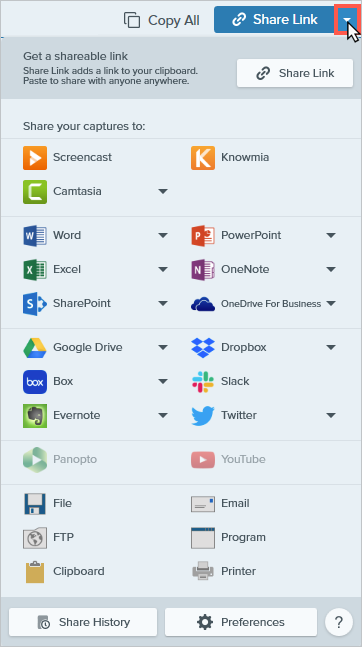
To learn more, see Share Captures.
Screen Draw brings some of Snagit’s familiar tools (Arrow, Square Shape, and Step) into video capture. Paired with Snagit themes for customizable colors, now you can highlight important information on your screen as you record video.
Screen Draw makes it easier than ever to clearly and asynchronously:
To learn more, see Screen Draw.
You asked and we listened. When you install Snagit 2023, you’ll have the option to uninstall previous versions of Snagit automatically. No more accidentally opening the wrong version!
Snagit 2023 makes it easy to import backup files from Snagit version 2021 and earlier into your current Snagit Library.
In Snagit Editor, select Edit menu > Editor Preferences > Library Tab > Import Backup.
To learn more, see Manage the Library.
Note: The option will also be available in an update to Snagit 2022 for Windows.
Every Snagit 2023 (and Snagit 2022) license automatically includes a free year of Snagit Maintenance. What do you get with Snagit Maintenance?
To learn more, see Snagit Maintenance.