What’s New in Snagit 2024
Learn how new features and updates in Snagit 2024 help you reclaim time in your day and deliver clear, polished visual communication.
Learn how new features and updates in Snagit 2024 help you reclaim time in your day and deliver clear, polished visual communication.
Snagit 2024 makes it quick and easy to select, order, and combine multiple clips into a single video.
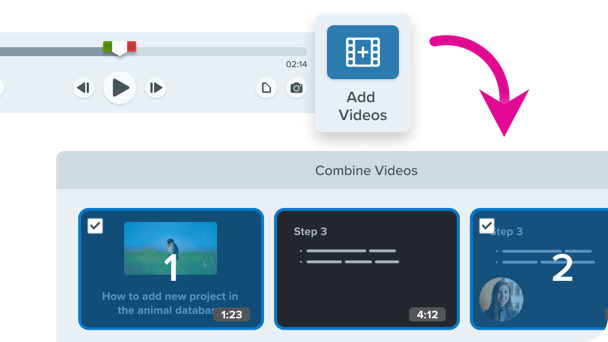
To learn how, see Combine Videos.
Snagit’s Highlight Cursor and Click Animation help viewers track cursor movements and visualize clicks in screen recordings.
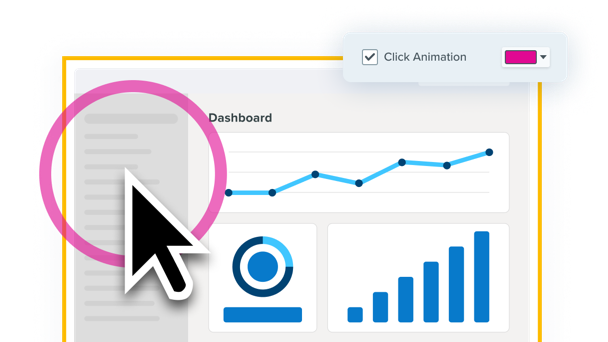
Build easy-to-follow training and demonstration videos that do not rely on verbal cues for viewers to follow.
See Record a Video with Snagit.
Keep the focus on you – not what’s behind you. Set Snagit to automatically blur your webcam background.
Turn this option on or off from the Webcam options in the Capture Window or Video Recording Toolbar.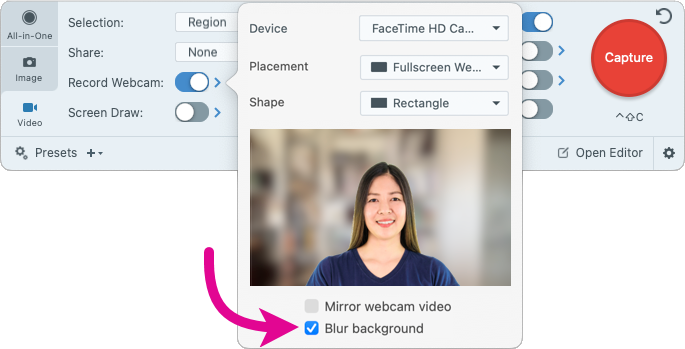
Flip your webcam video horizontally.
Turn this option on or off from the Webcam options in the Capture Window or Video Recording Toolbar.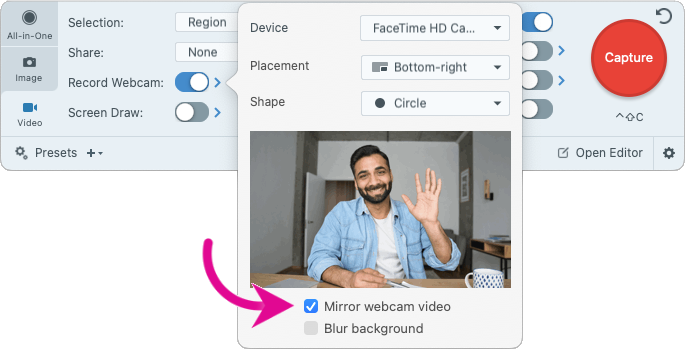
Switch seamlessly between fullscreen webcam and picture-in-picture video while you record – with just the click of a button. 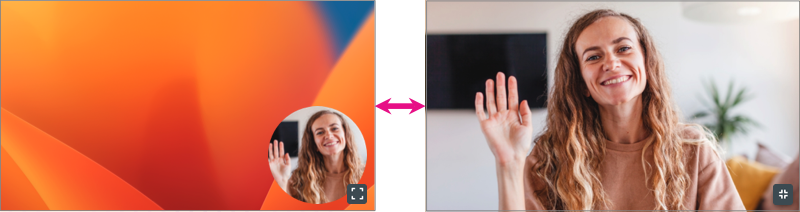
For example:
To swap, click the Fullscreen Webcam ![]() or Picture-in-Picture
or Picture-in-Picture ![]() button.
button.
To learn more about Picture-in-Picture recording, see Record a Picture-in-Picture Video.
Be a part of shaping Snagit’s roadmap by trying out exciting new developments!
To enable experiments and select specific features, select Snagit menu > Settings > Experiments tab. Let us know what you think with the Submit Feedback button.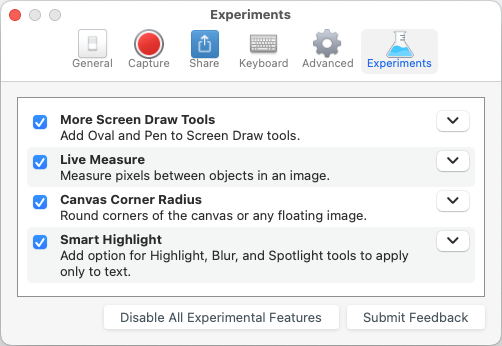
To learn more, see Snagit Preferences – Mac.
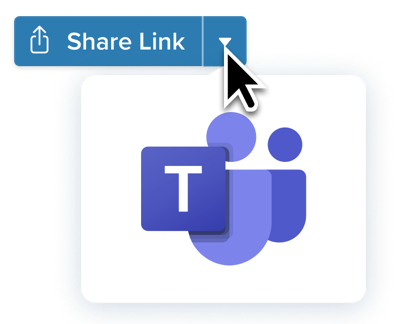
Share images and video to where you already work – Microsoft Teams!
No need to copy and paste links to colleagues. Send directly from Snagit Editor to a Microsoft Teams channel or chat for streamlined collaboration and accelerated decision-making.
To learn more, see Share to Microsoft Teams.
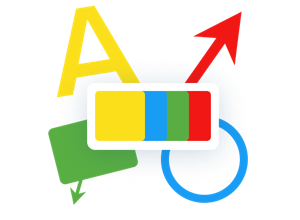
Stop worrying about design and quickly deliver polished content.
Snagit’s new default Starter theme and Quick Styles give a fresh new look to your Snagit tools and annotations.
Check out our tutorials to learn more about Snagit Themes and Quick Styles.
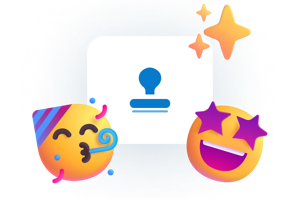
Snagit 2024 comes loaded with new stamps to quickly add stylish touches to your images.
Even more stamps are available for download from the TechSmith Assets for Snagit site.
For more information, see Stamp Tool.
Tired of scrolling through Snagit for that one capture you took? Keep it in view with capture pinning.
Pin a capture in the recent captures tray with a single click, pin multiple captures to keep project assets together, and drag to reorder the pinned captures in the tray. Unpin captures when you’re done.
To learn how, see Recent Captures Tray.
With Snagit, capture and create quick videos, marked-up screenshots, and GIFs to share from Snagit to Screencast to connect with your audience.
Now Screencast’s improved notifications and custom settings help you stay connected. Get notified when people view or comment on your content or share media to a collection. Or turn off specific types of notifications.
To learn how to customize Screencast notifications, see Screencast Settings.