Learn how to use Snagit
We’ll guide you through your first capture, recording, edit, and more!
Try one of our recommended tutorials or scroll down to browse all available topics.
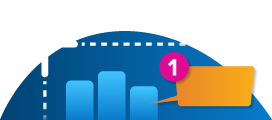
beginner
5 videos
Learn how to use Snagit to easily grab a screenshot. Then edit and share the image to communicate your message clearly.
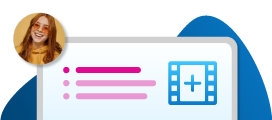
beginner
5 videos
Learn how to record and edit your first video with Snagit. Then save or upload your video to your favorite hosting platform.
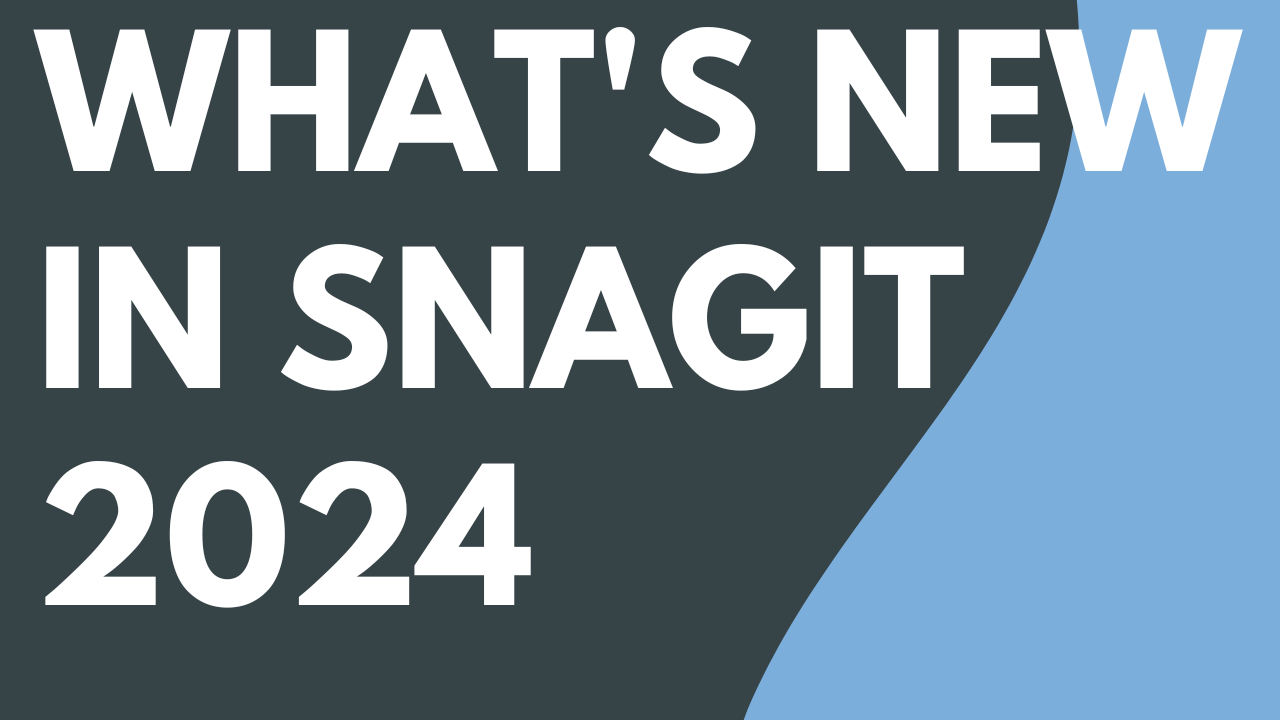
Read
What's New in Snagit 2024
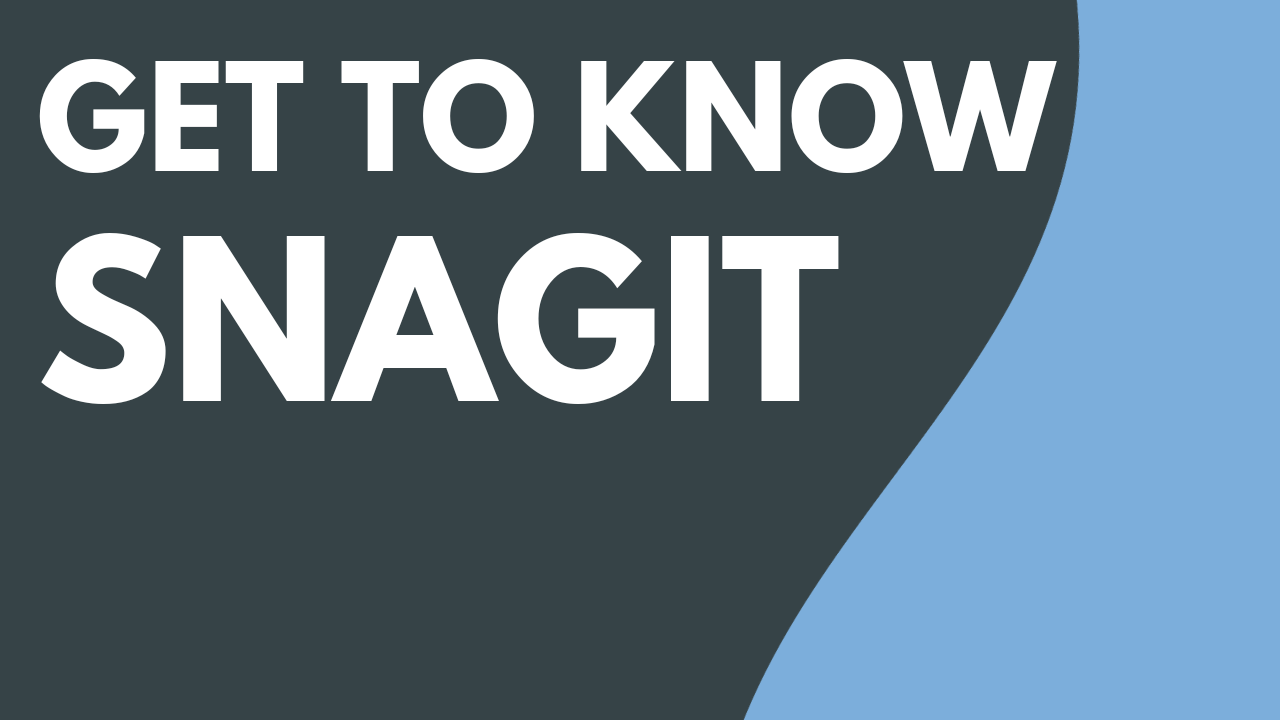
4 min.
Get to Know Snagit
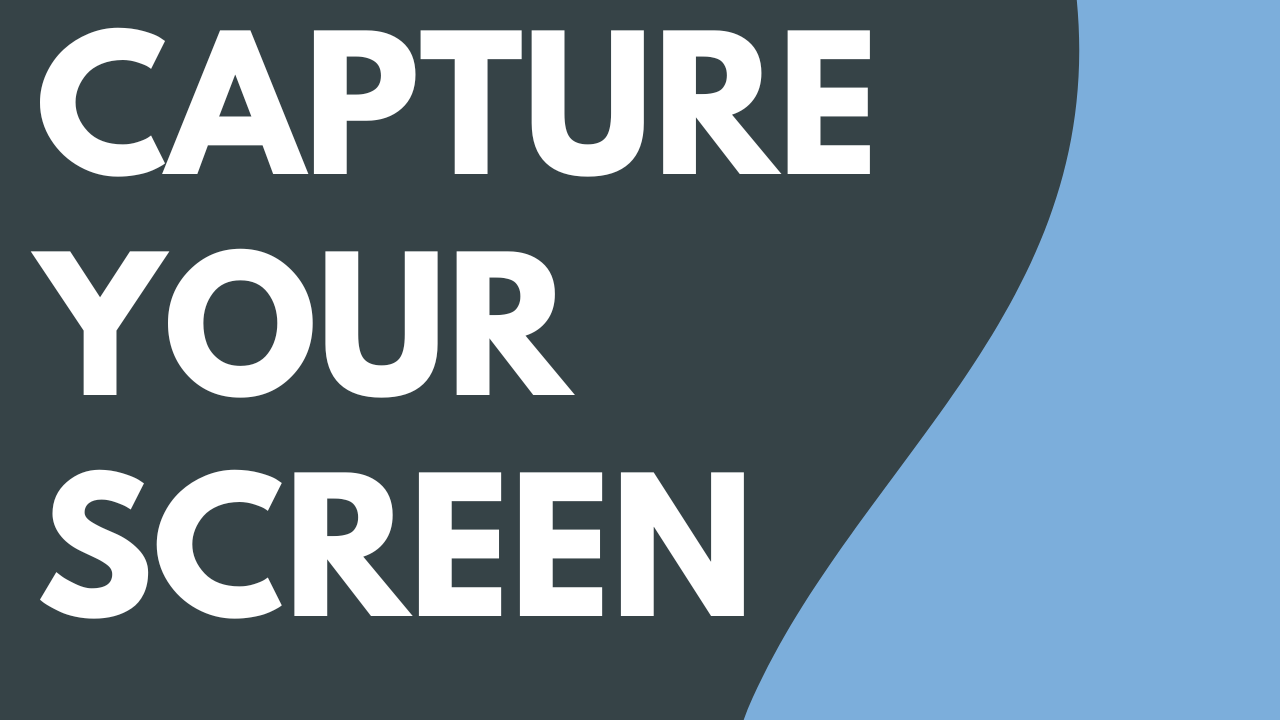
3 min.
Capture Your Screen
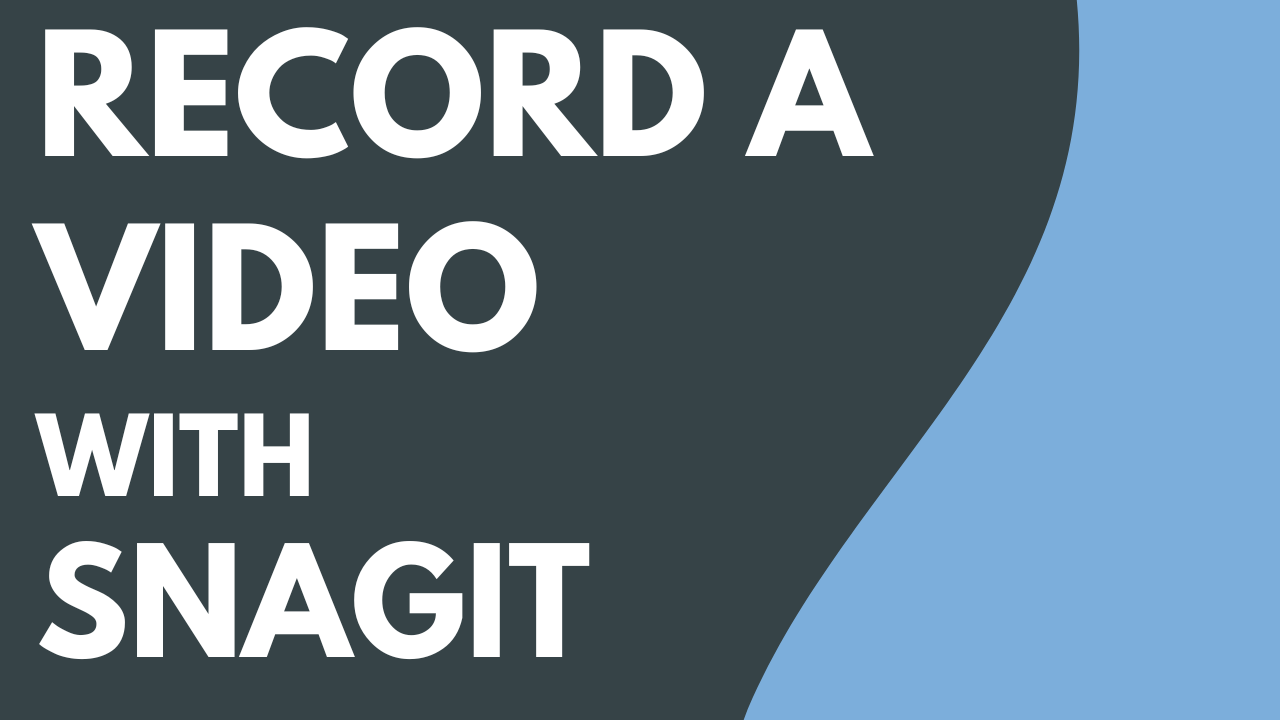
4 min.
Record a Video with Snagit

4 min.
Explore Snagit Editor

4 min.
Get a Shareable Link
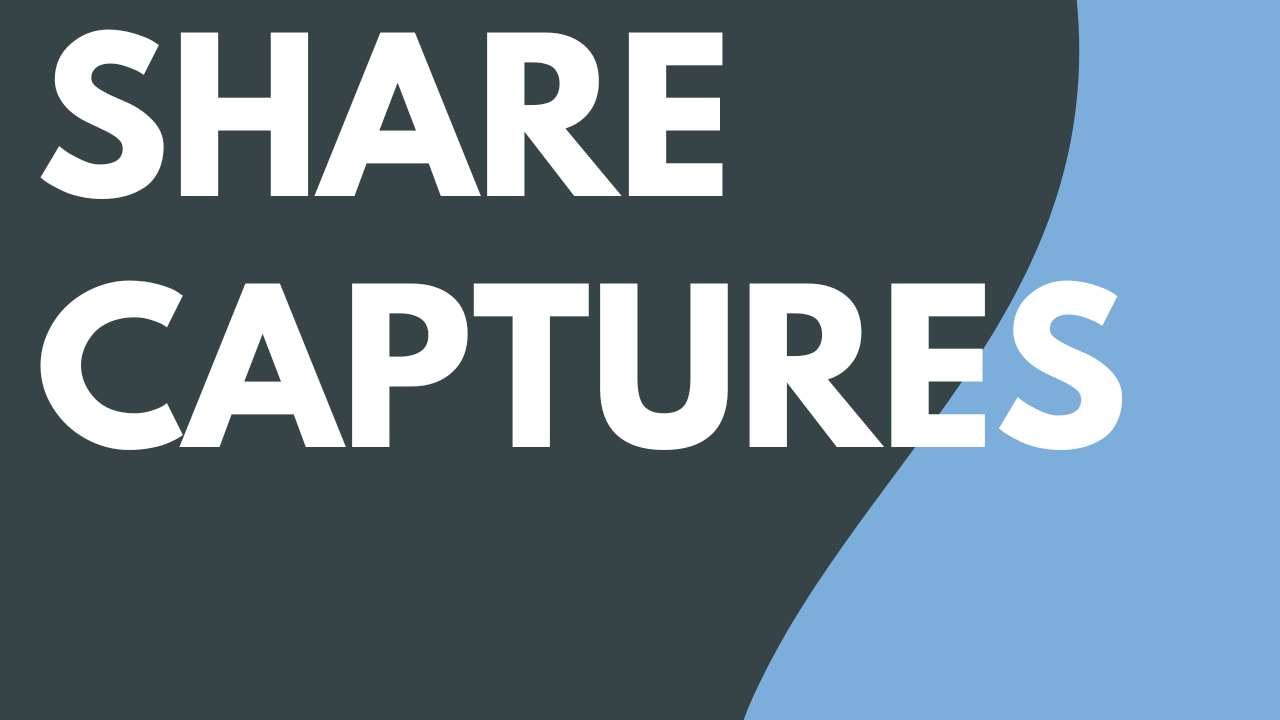
3 min.
Share Captures
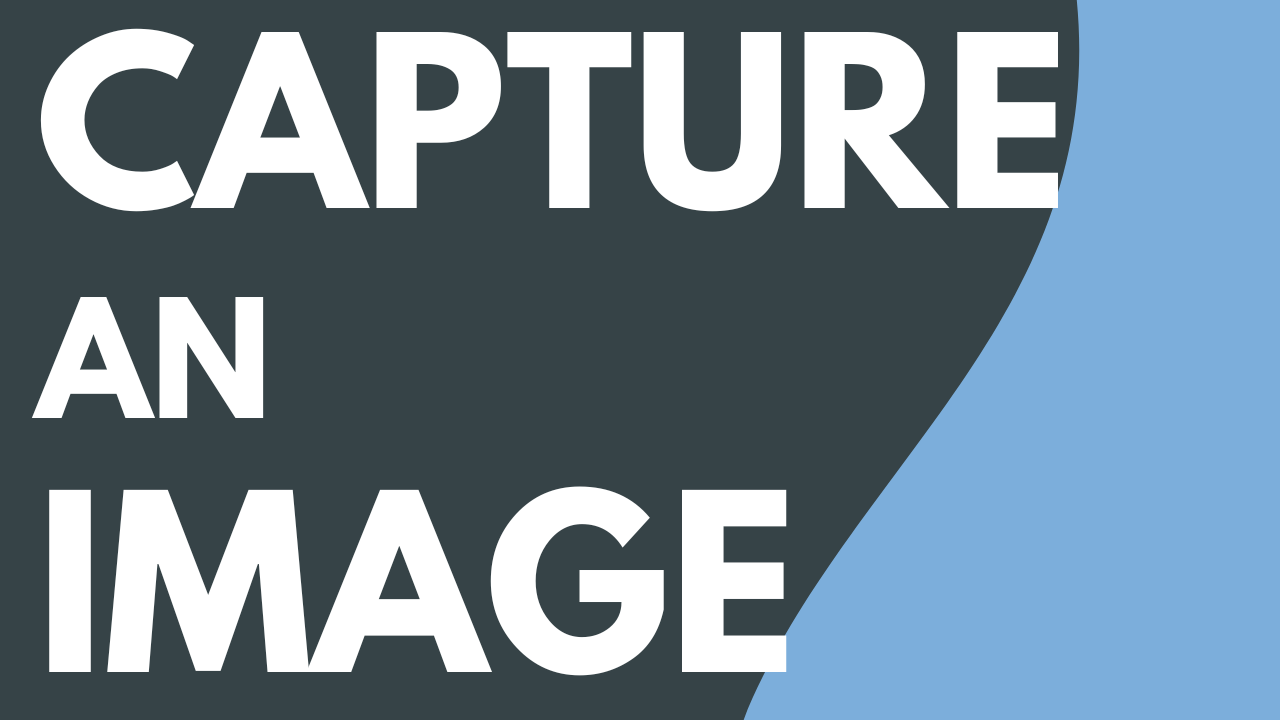
Read
Capture an Image
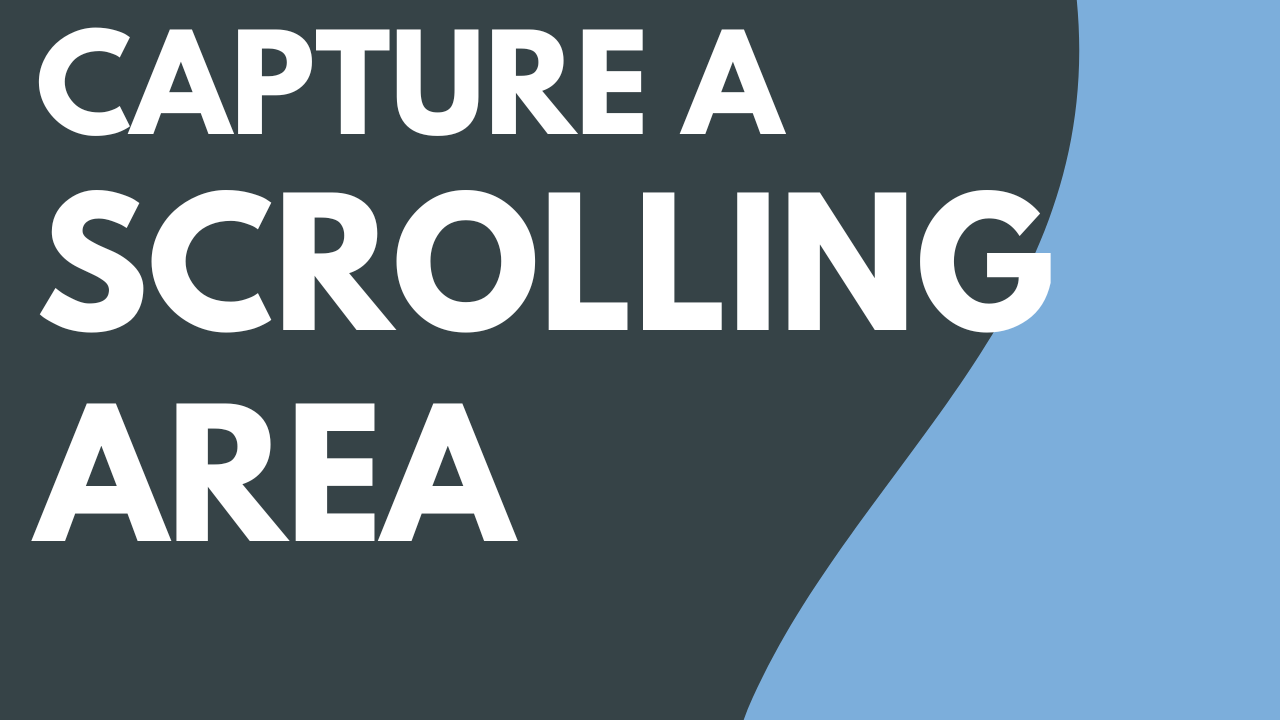
4 min.
Capture a Scrolling Area
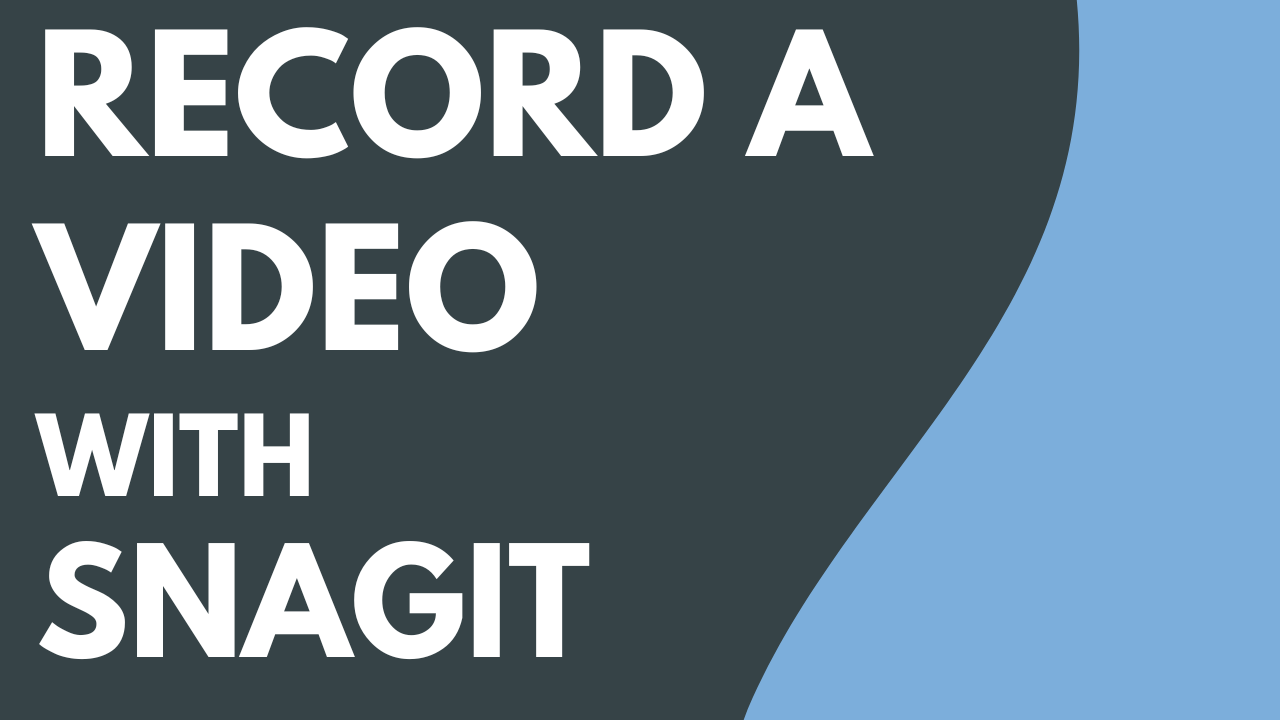
4 min.
Record a Video with Snagit
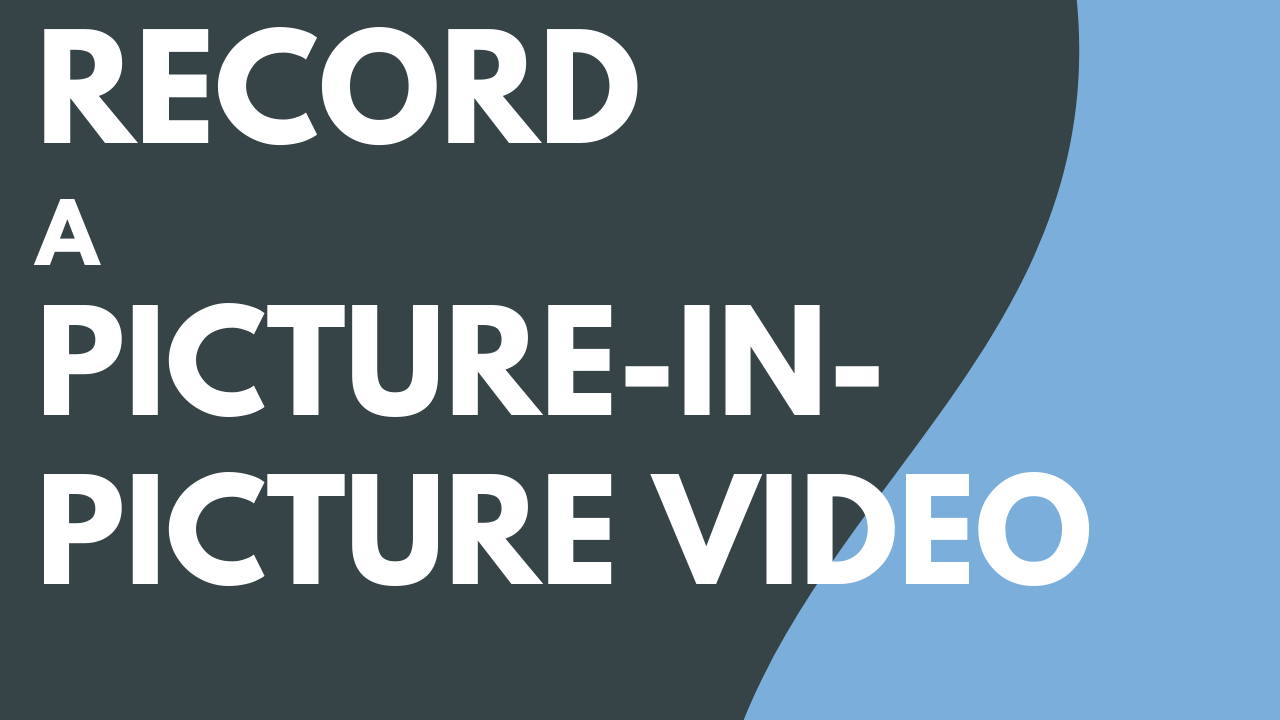
3 min.
Record a Picture-in-Picture Video
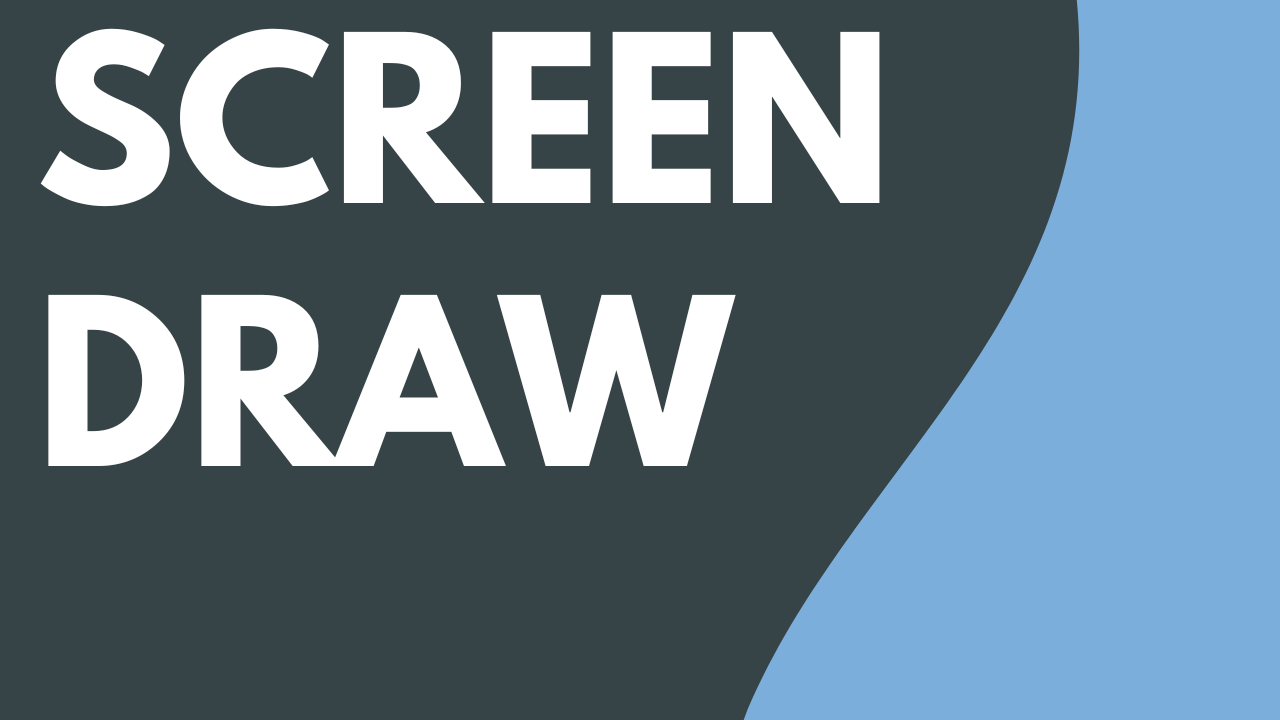
5 min.
Screen Draw

4 min.
Explore Snagit Editor
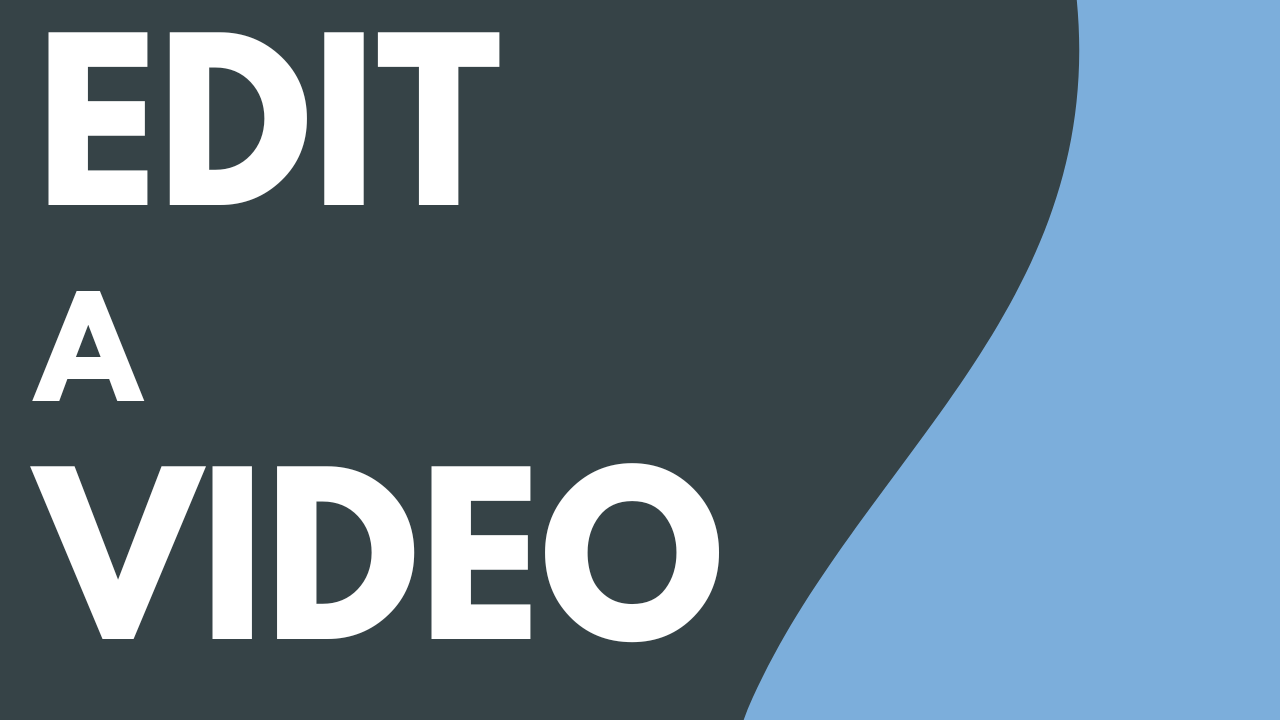
Read
Edit a Video
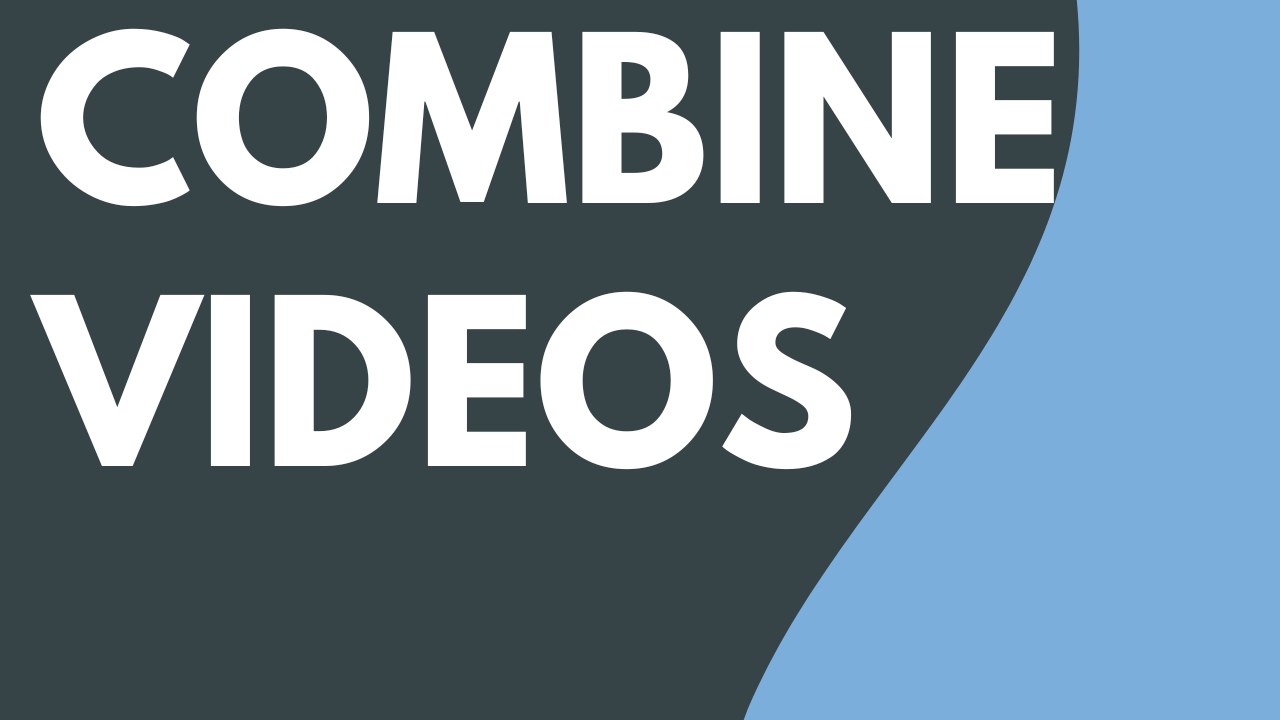
3 min.
Combine Videos
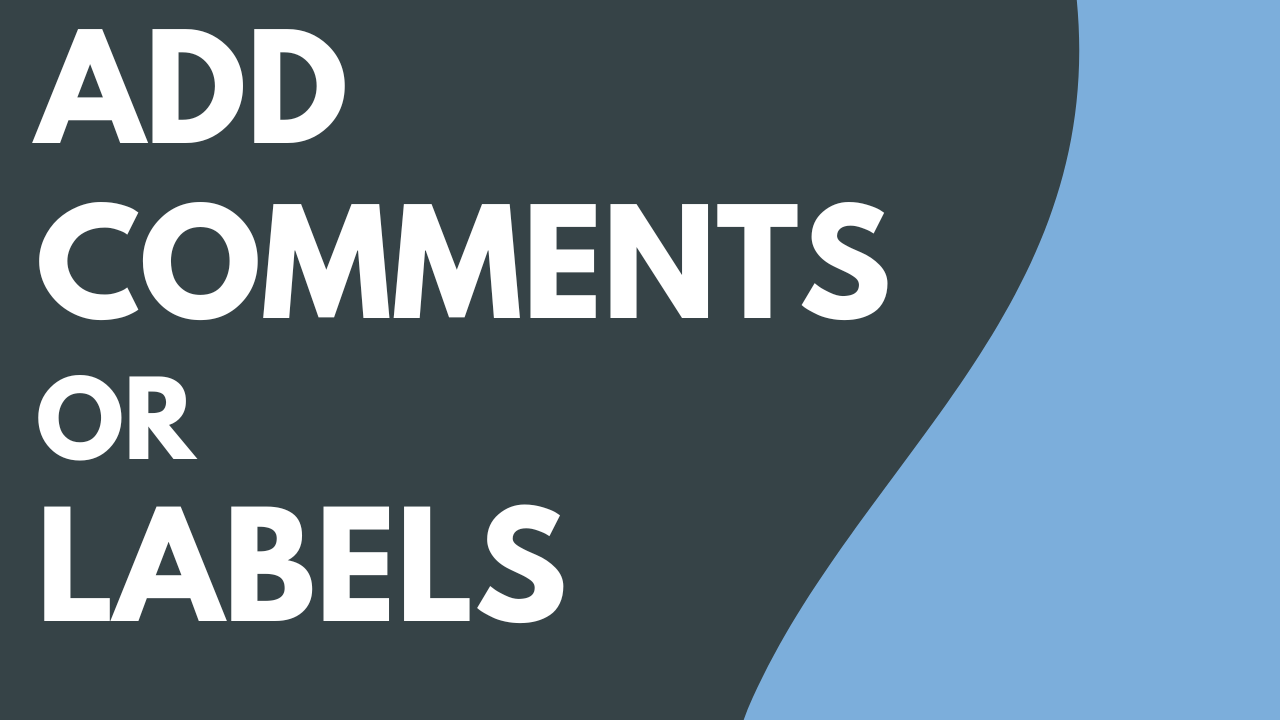
Read
Add Comments or Labels
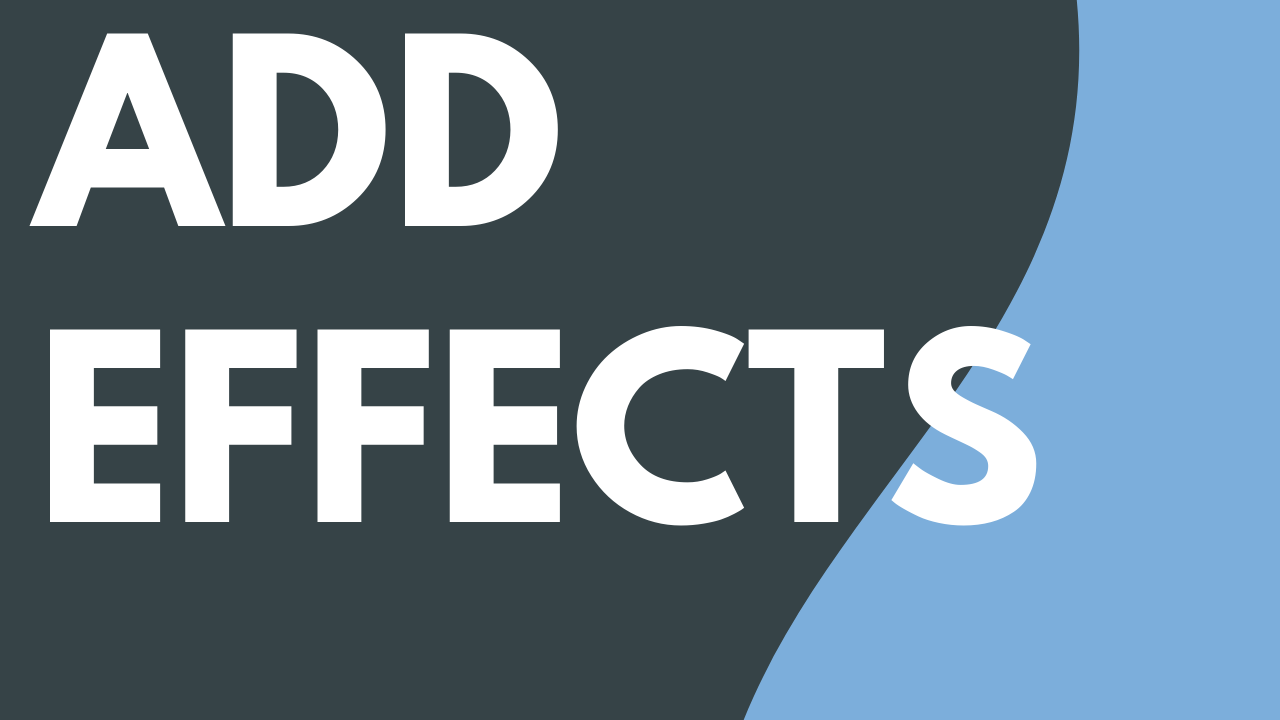
Read
Add Effects
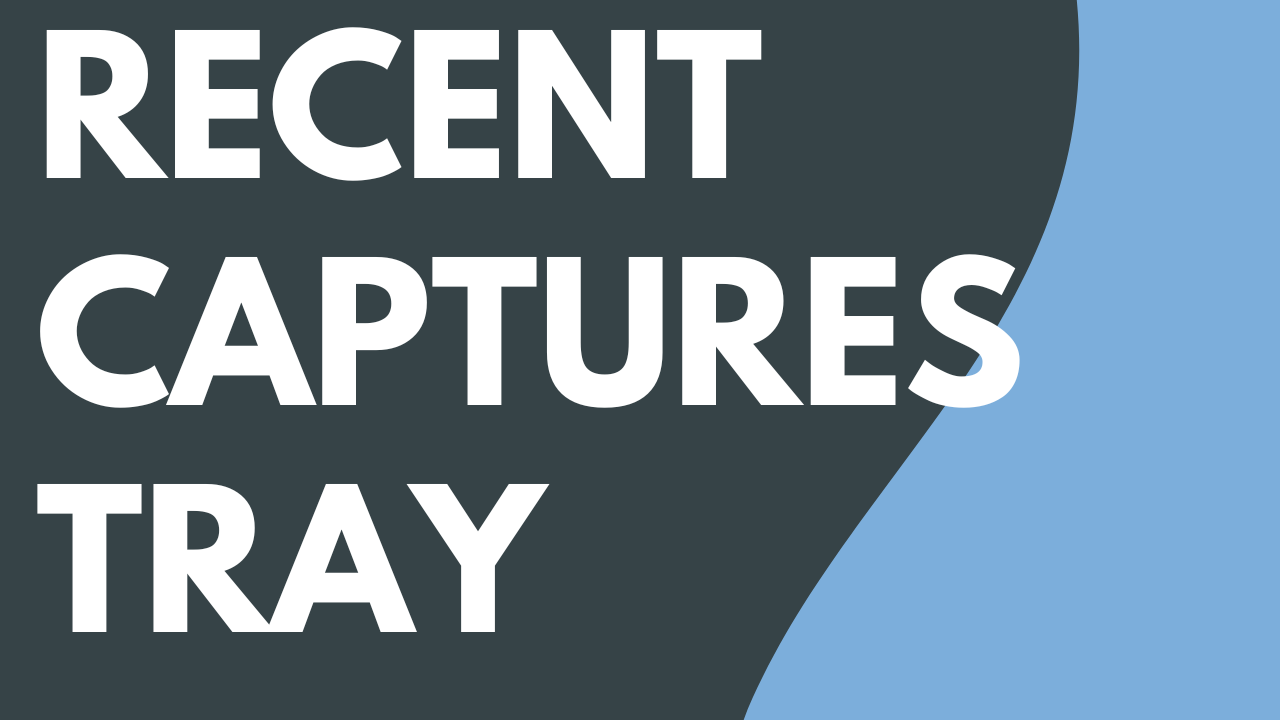
Read
Recent Captures Tray
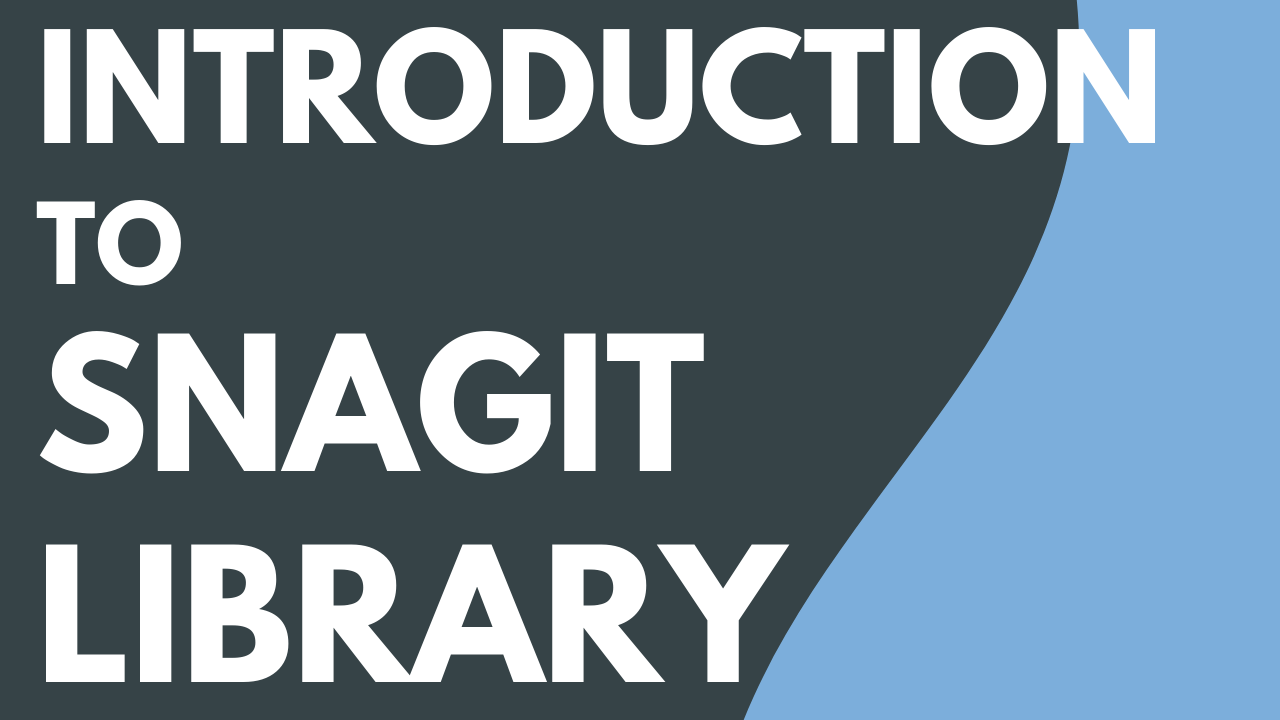
2 min.
Introduction to Snagit Library
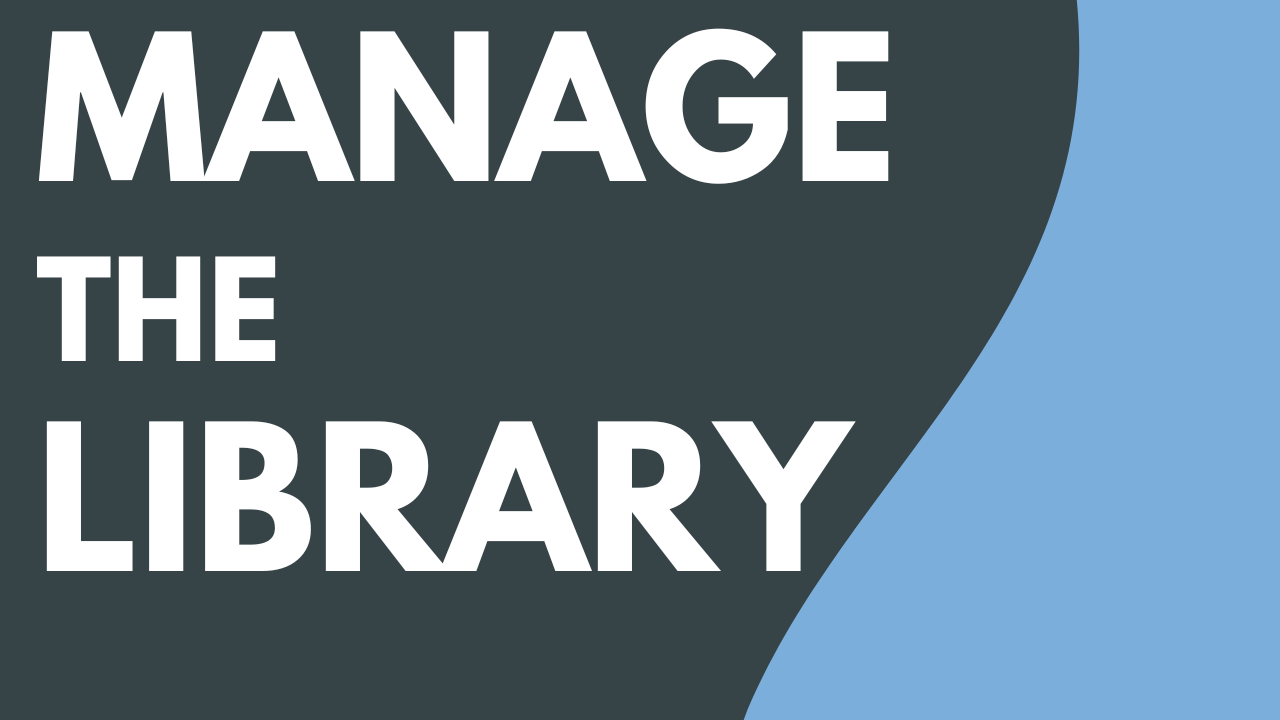
Read
Manage the Library
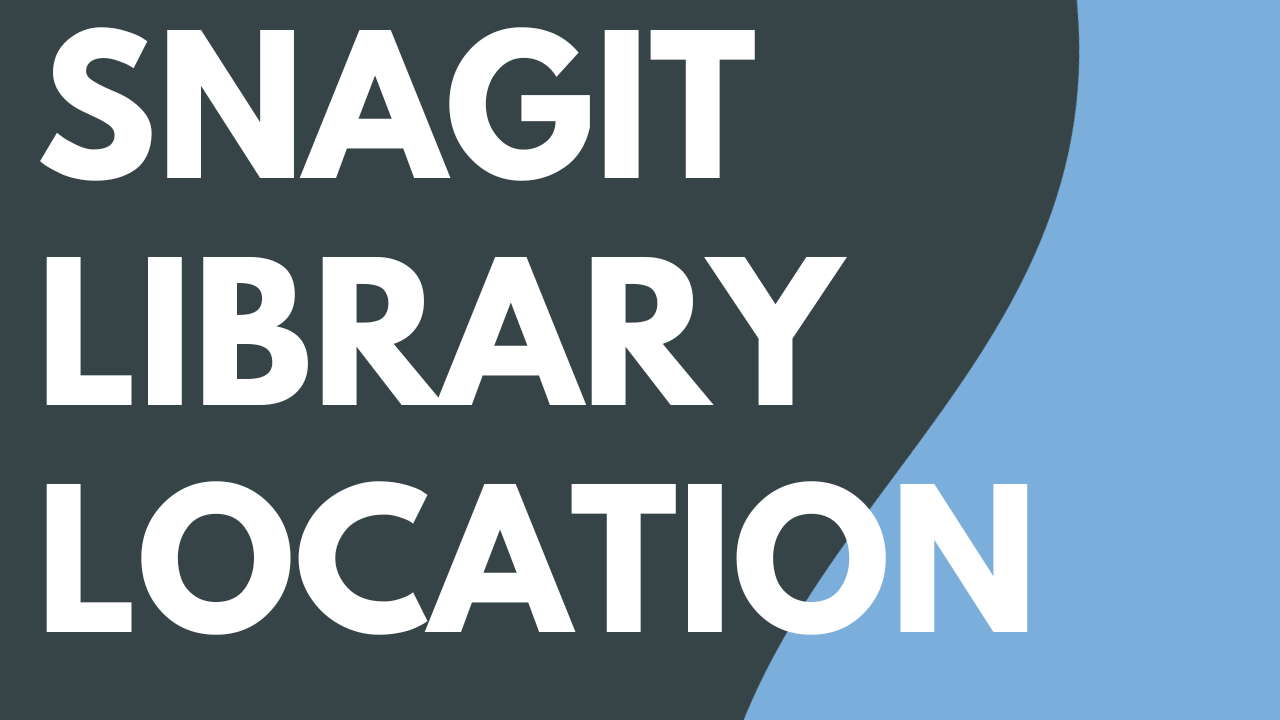
Read
Snagit Library Location
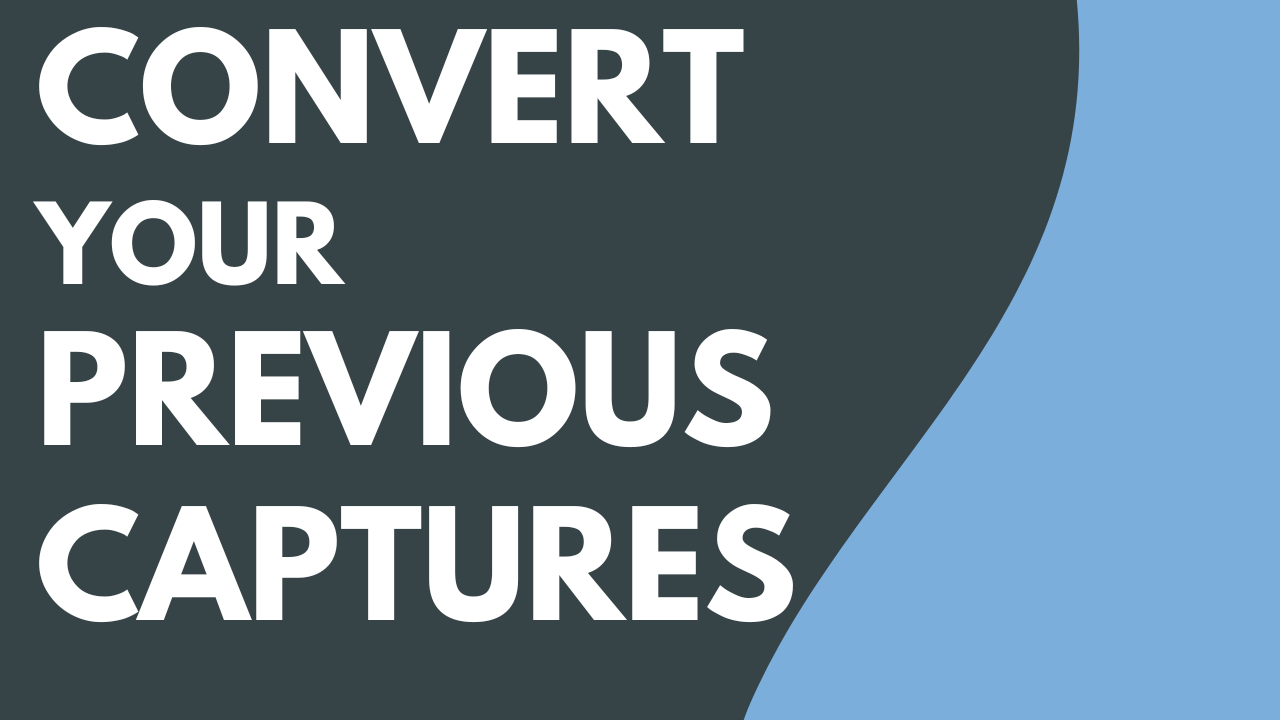
Read
Convert Your Previous Captures
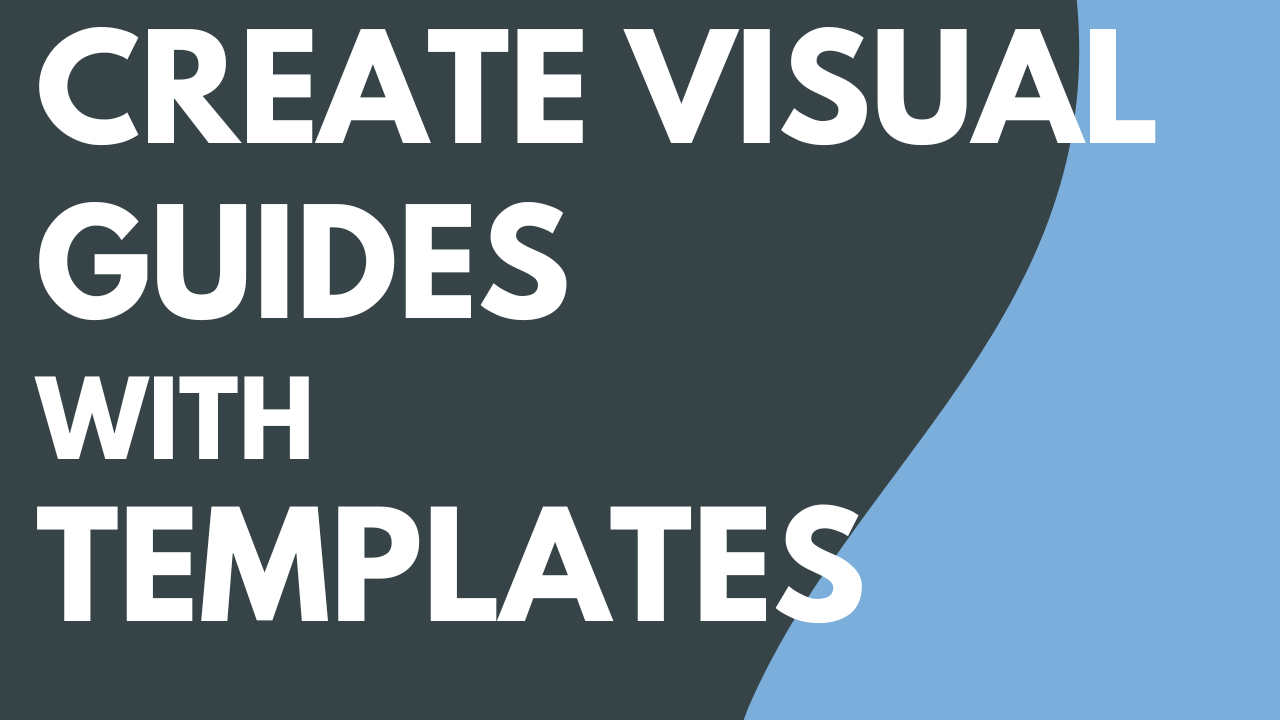
4 min.
Create Visual Guides with Templates
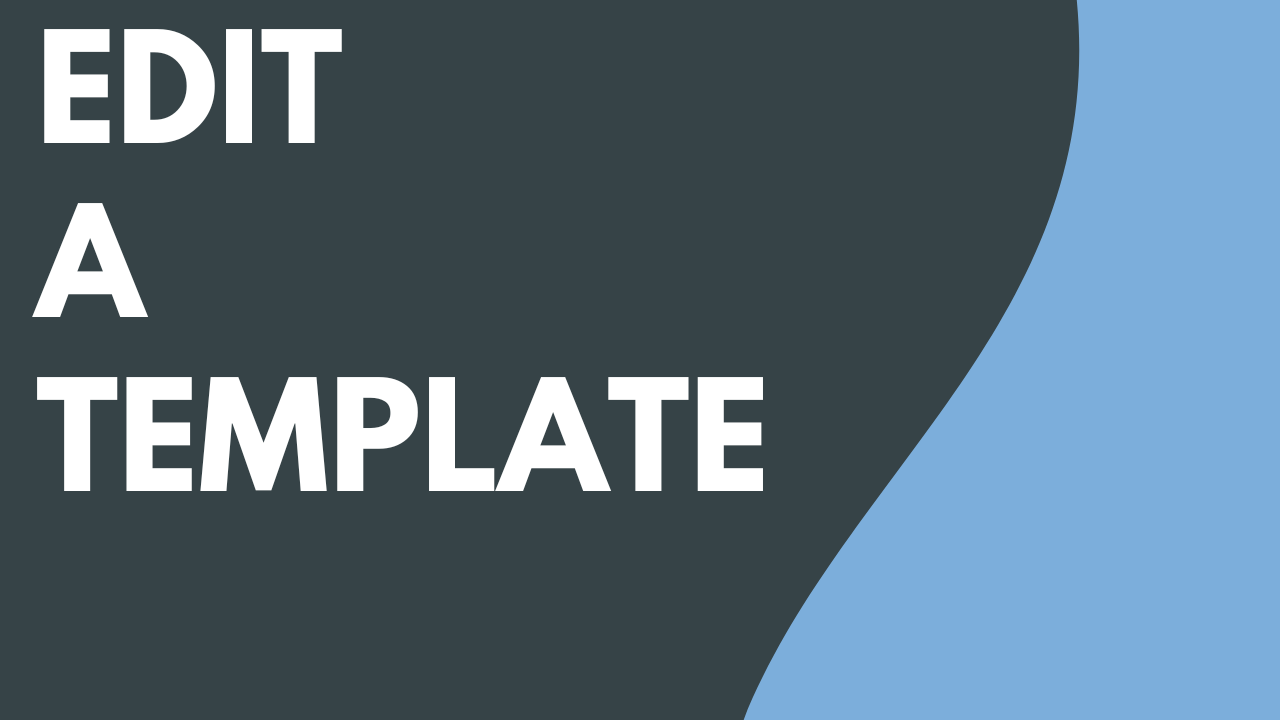
3 min.
Edit a Template
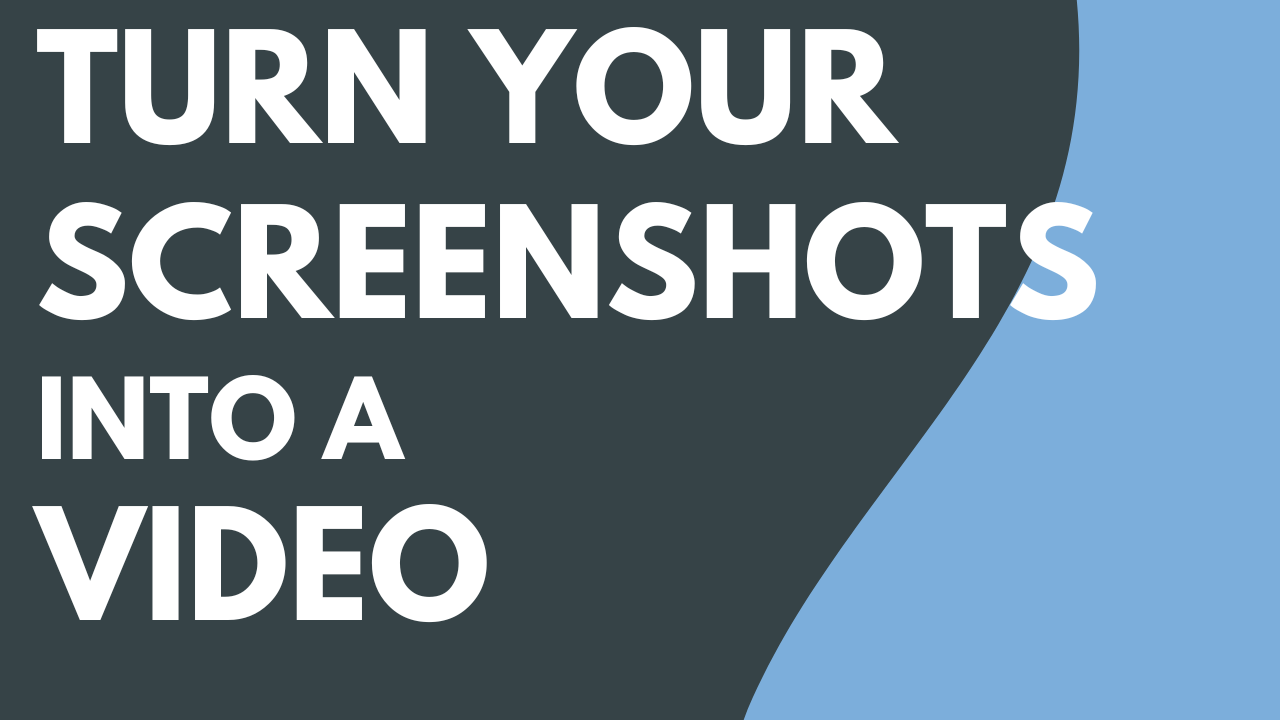
4 min.
Turn Your Screenshots into a Video
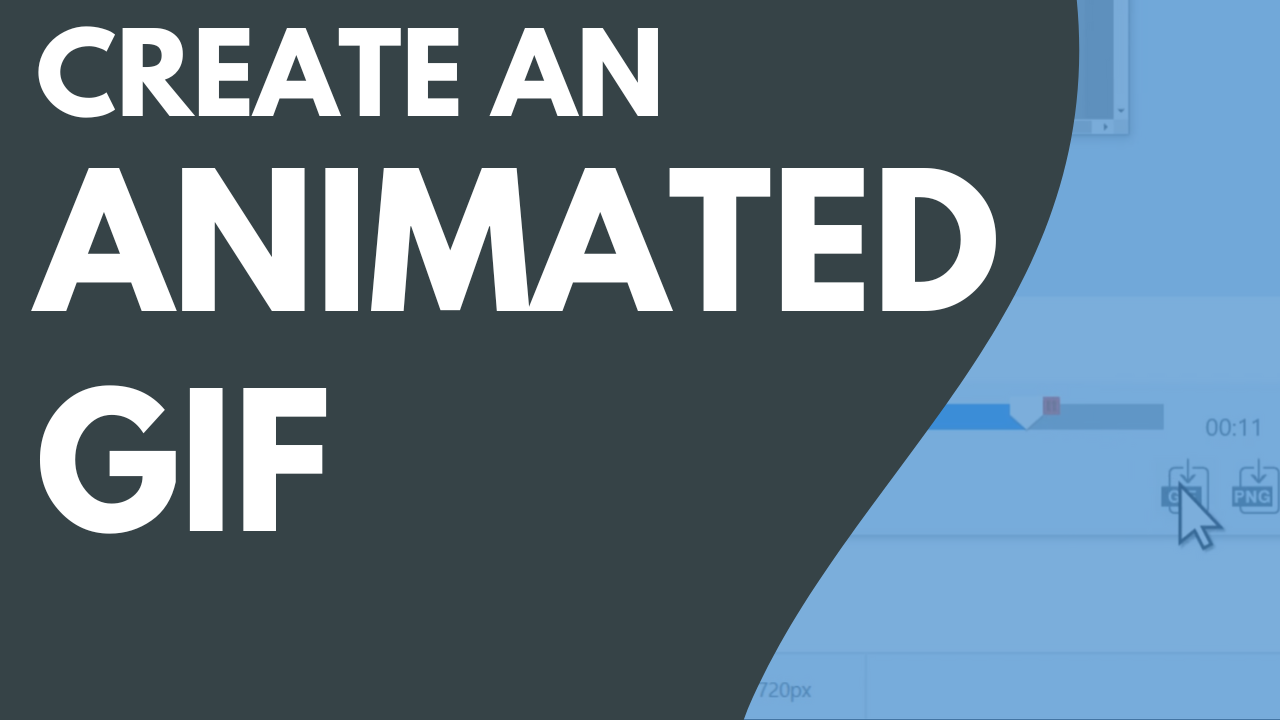
3 min.
Create an Animated GIF
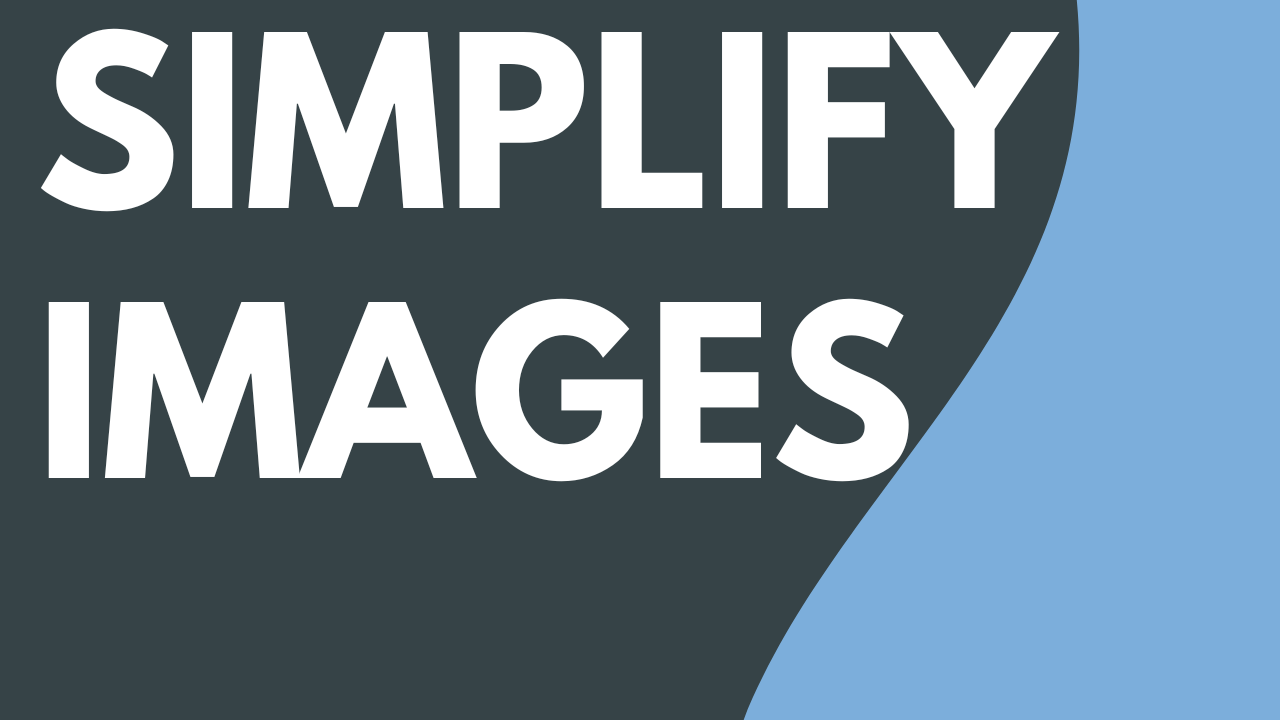
3 min.
Simplify Images

Read
Customize Snagit

3 min.
Customize the Snagit Toolbar
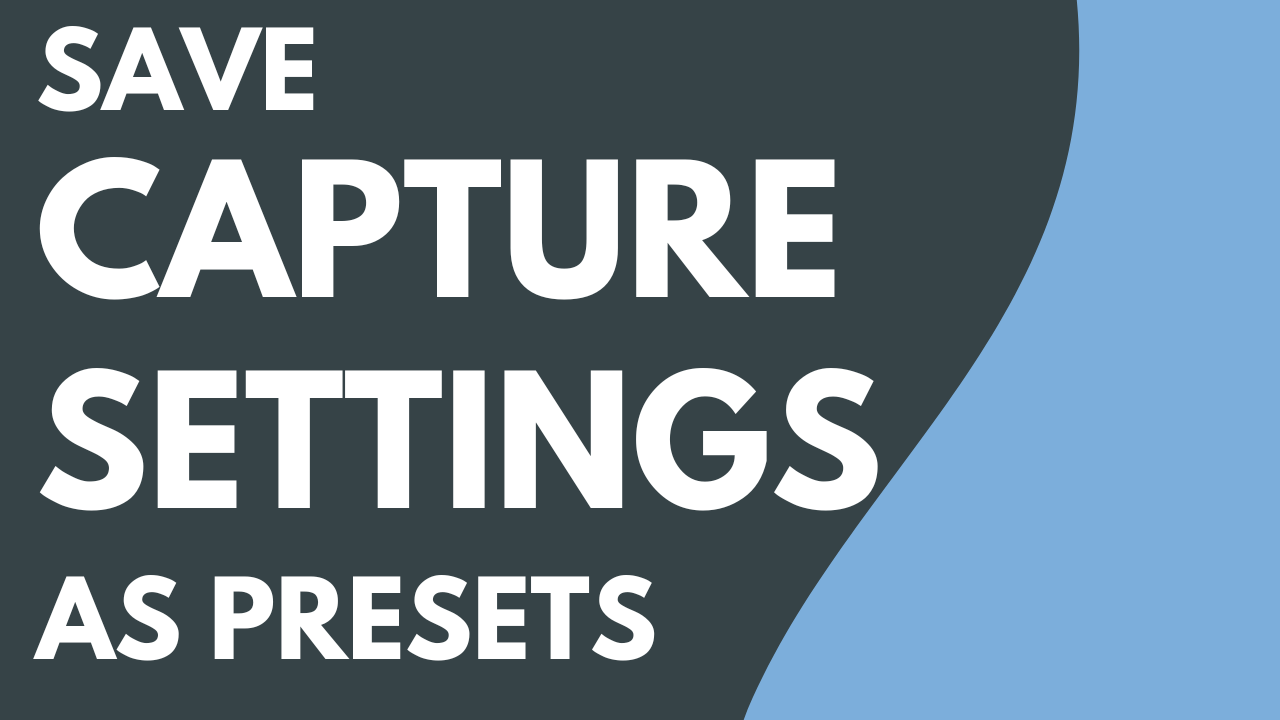
2 min.
Save Capture Settings as Presets

Read
Snagit Capture Hotkeys
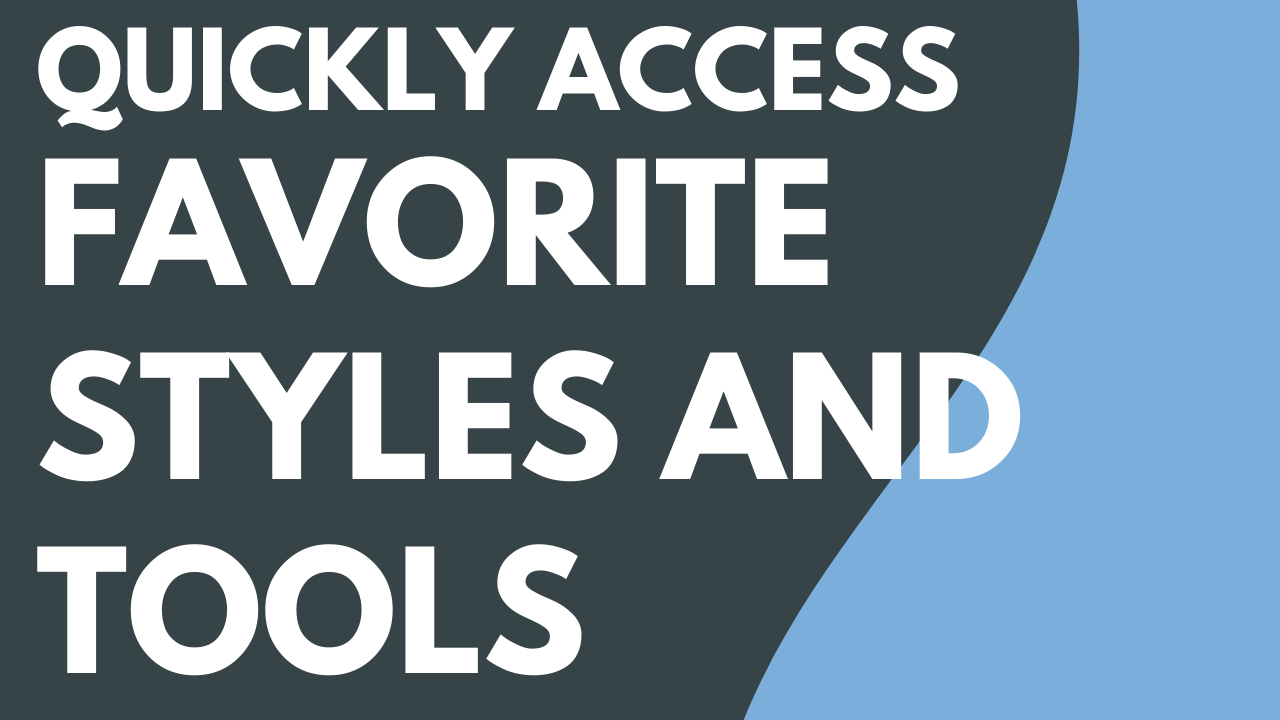
2 min.
Quickly Access Favorite Styles and Tools

4 min.
Get a Shareable Link
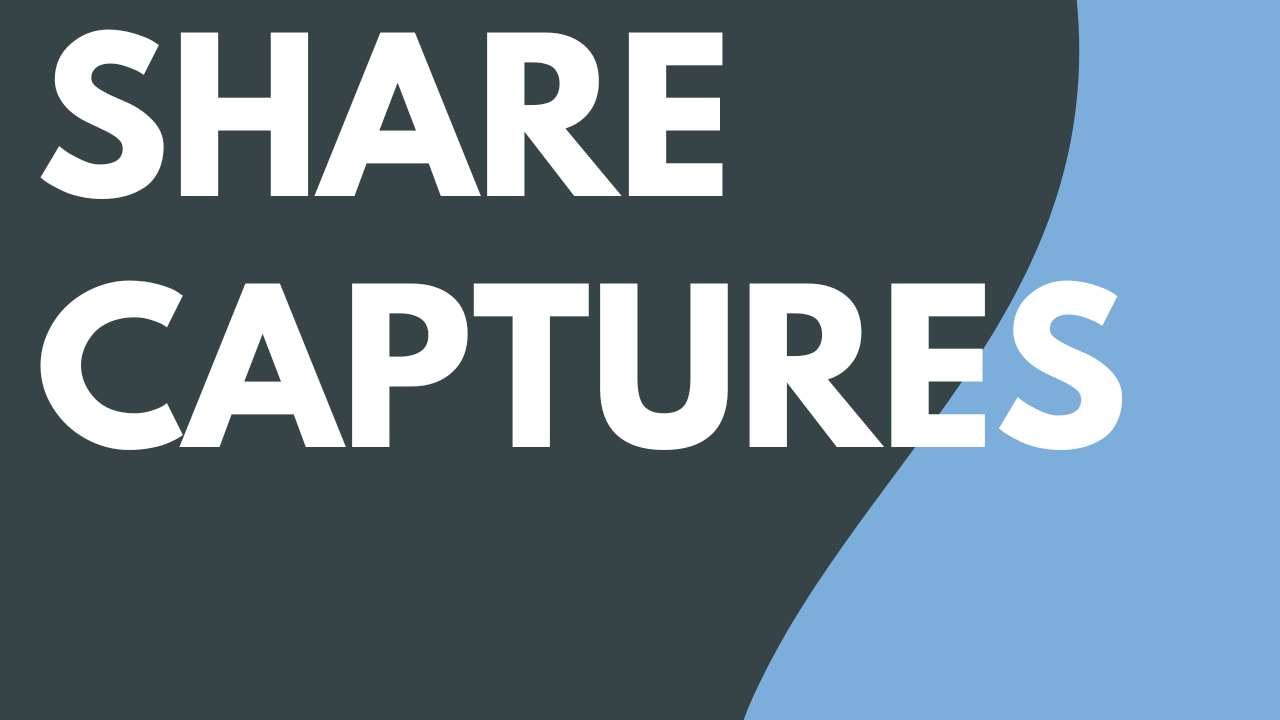
3 min.
Share Captures
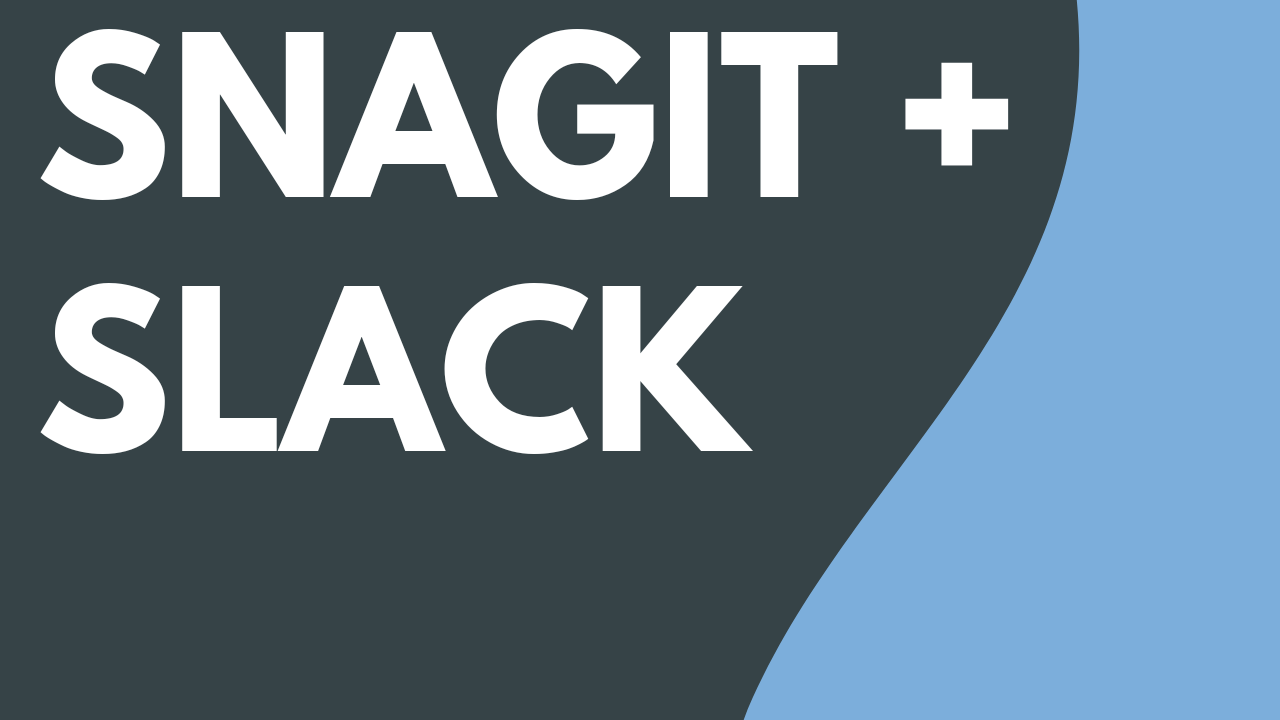
Read
Connect and Collaborate with Snagit + Slack
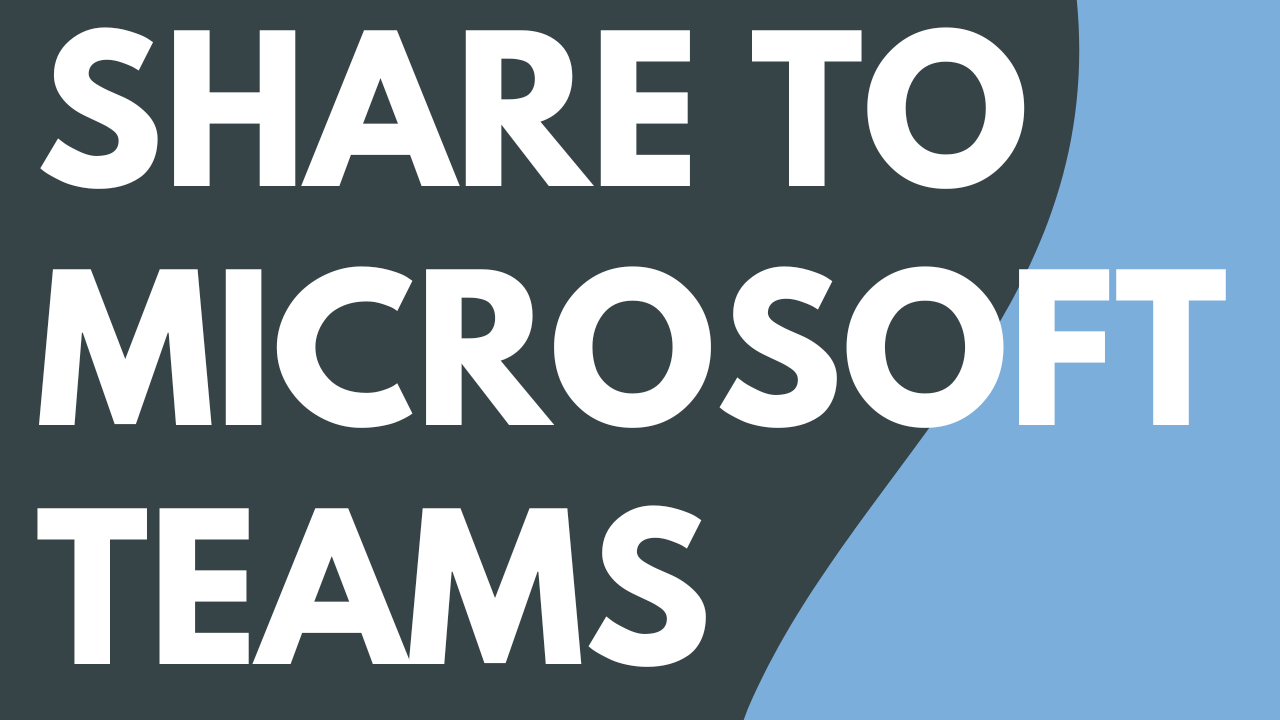
Read
Share to Microsoft Teams
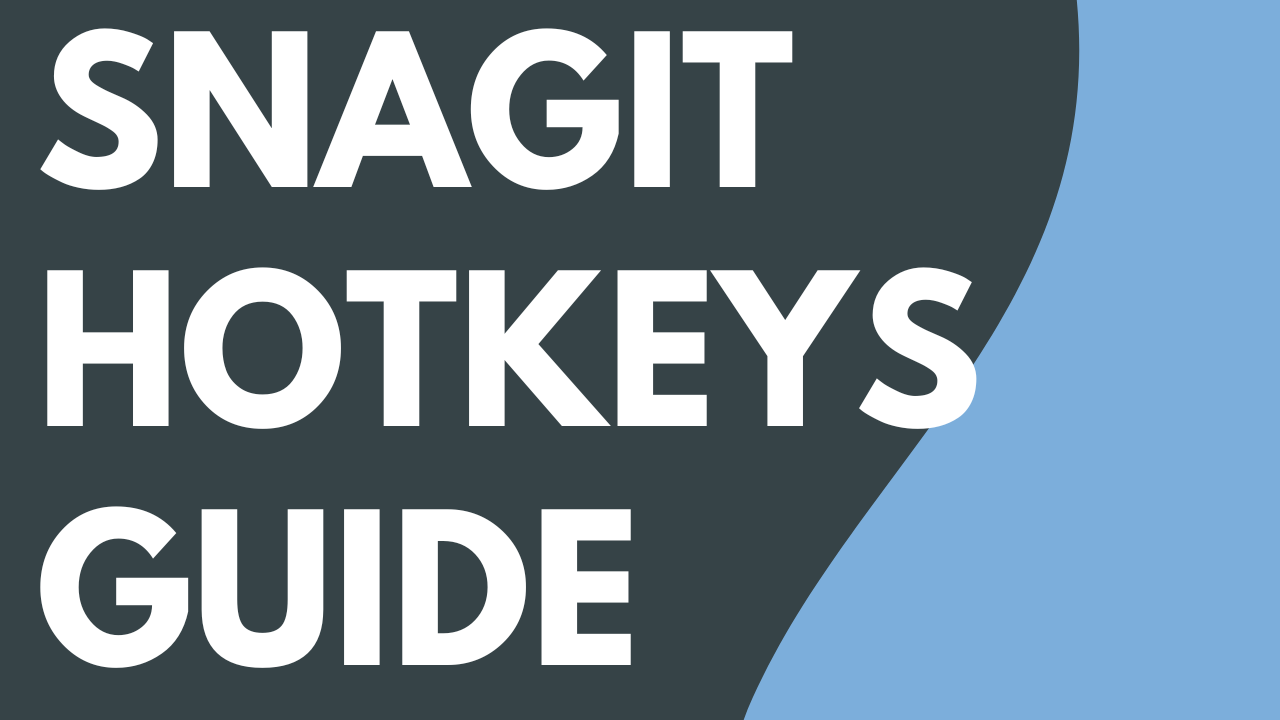
Read
Snagit Hotkeys Guide
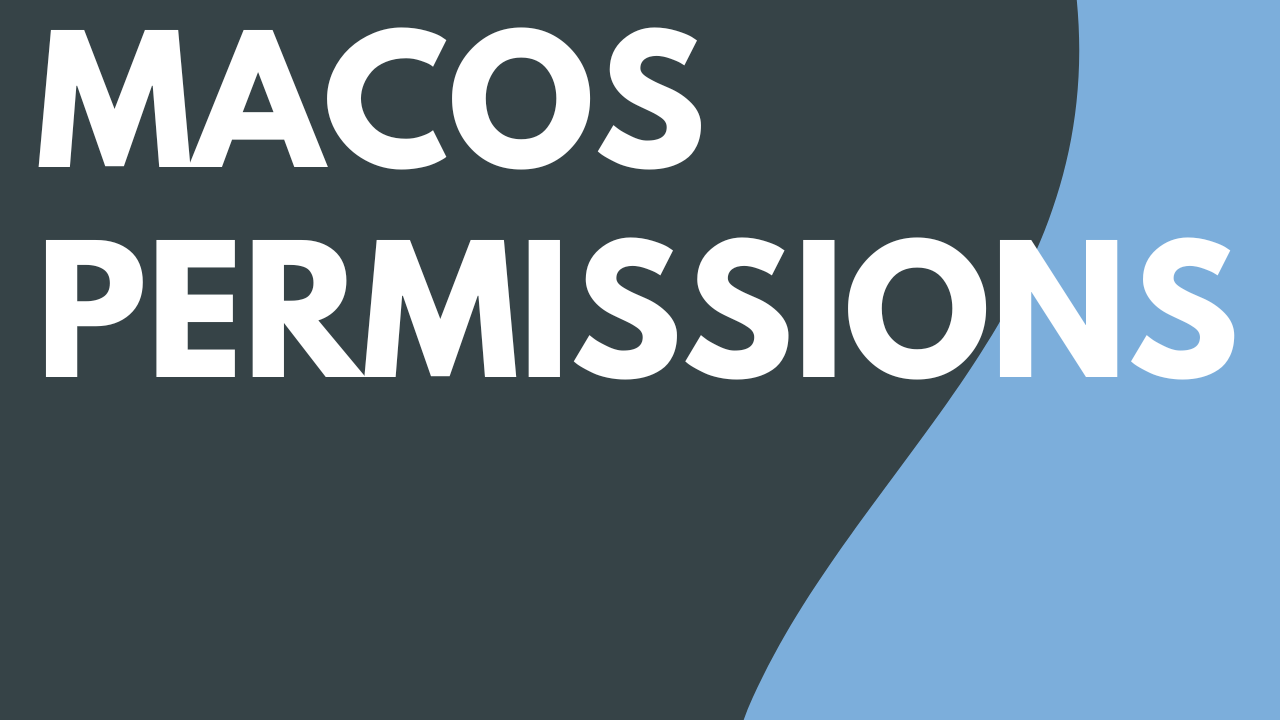
Read
MacOS Permissions
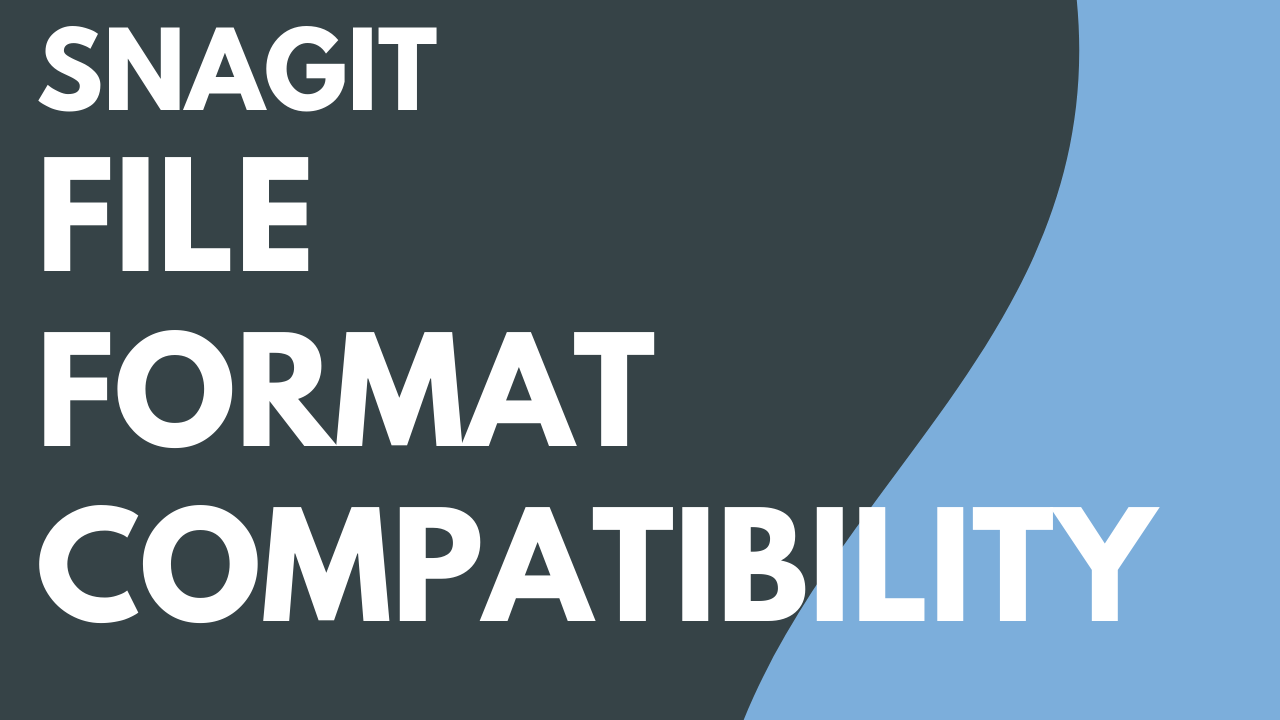
Read
Snagit File Format Compatibility
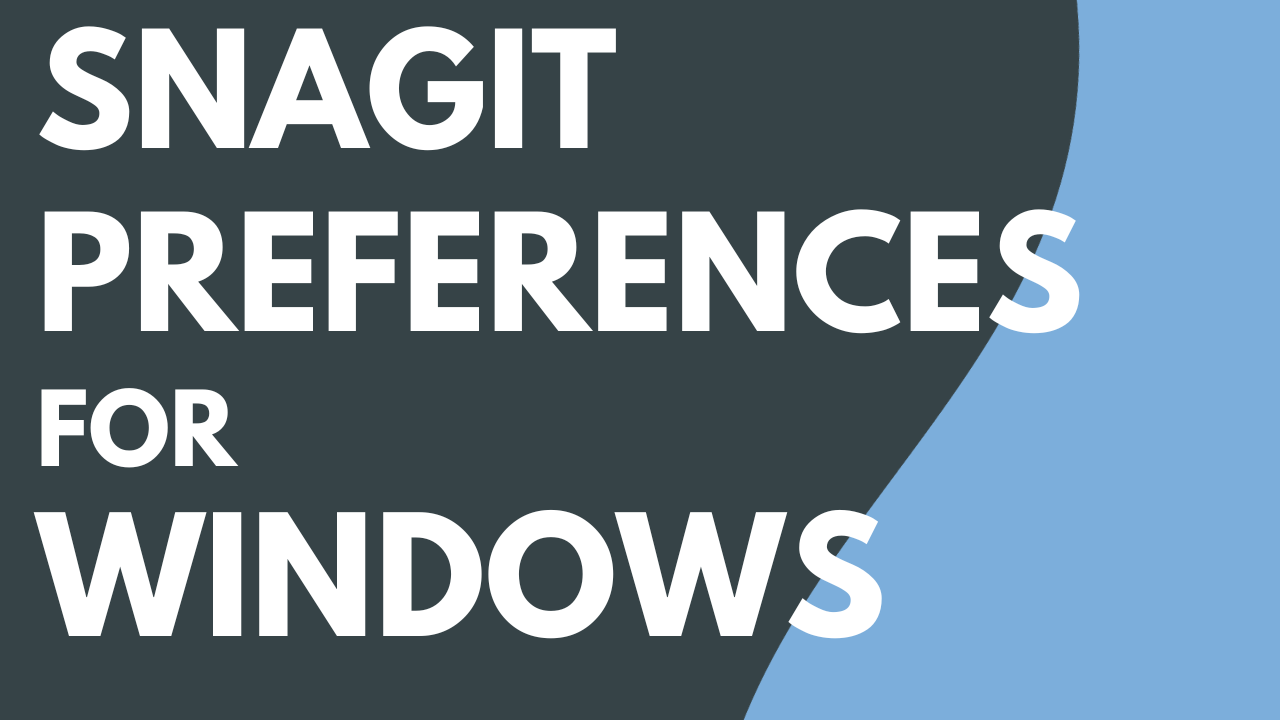
Read
Snagit Preferences - Windows
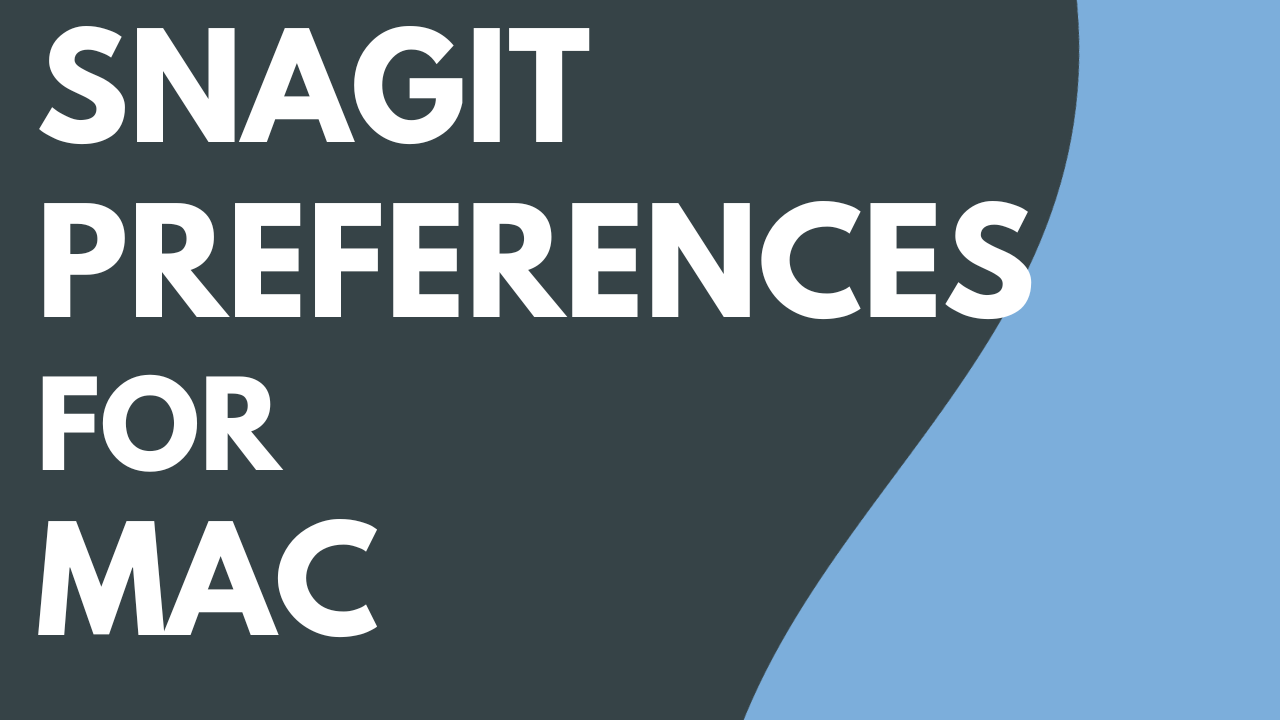
Read
Snagit Preferences - Mac